Do you want to extract and save Outlook items such as email data, contact information, calendar entries or other elements from OST to CSV files? If yes, then read this article to learn the best way to convert OST to CSV (Comma Separated Values).
MS Outlook is an application that is mainly used for email profile management from the desktop. Apart from sending/receiving emails, Outlook also enables users to perform many other tasks. Manage contacts, calendars, tasks, notes, journals and much more.
These are all the tasks Outlook allows users to perform with the email profile user created and configured in the MS Outlook application.
Another advantage of MS Outlook is the email profile data offline storage and access feature. Outlook uses the user’s local drive to save the email profile data locally as OST (offline storage table).
A single OST file stores an entire mailbox including all mail folders, contacts, calendars and other elements of an Outlook email profile.
Also Read: – How to Convert OST to ICS & Export Outlook Calendar?
CSV (Comma Separated Values)
CSV (Comma Separated Values) is a simple file format for storing tabular data. It is a plain text format, making it easy to create, edit, and share data. It manages data in rows and columns, where each row represents a line, and values within each row are separated by commas.
CSV is workable by many programs such as Microsoft Excel, Google Sheets, text editors, and more. Moreover, CSV is common file format that works to import/export data between different software applications.
How to Convert OST to CSV files with MS Outlook?
There is an option within Outlook to extract Outlook items into comma separated values (CSV). With the following steps you can easily accomplish this task: –
- Launch MS Outlook application on you computer.
- Open the OST file (email profile) and press the File tab from the menu bar.
- Click on Open & Export and select Import/Export.
- From Import and Export Wizard, select Export to a file option and click on Next.
- Select Comma Separated Values from create a file of type options and hit on Next.
- Choose the folder from which you want to extract Outlook items and again press Next button.
- Click on Browse and specify a location from your computer to store resultant CSV file and click on Next.
- Apply custom fields mapping settings and hit the Finish button and export Outlook OST data to CSV.
Limitation of this Manual Method
- Requires Outlook with a working Outlook profile and OST files. (Does not work with corrupt OST files).
- Sometimes users are unable to get the results they want.
- There is a possibility that users may make mistakes during the process, resulting in incomplete or incorrect results.
Automated Software to Convert OST to CSV without Outlook
The method that enables you to convert OST to CSV even without Outlook is Regzion OST Converter software. It is a completely risk-free program to export Outlook data from OST to CSV files. Save Outlook items and data in comma separated values.
Supports working with all types of OST files – corrupted/ orphaned/ encrypted as well as healthy. Provides new CSV files accessible in all supported programs like – MS Excel, Google Sheets, or even a text editor. Capable of converting 2 or more OST files to CSV format with the bulk conversion feature. Also, each conversion is done with 100% accuracy and requires zero effort from users.
How to use Regzion OST to CSV Converter Software?
- Download and Run Regzion OST Converter Software on Windows PC.
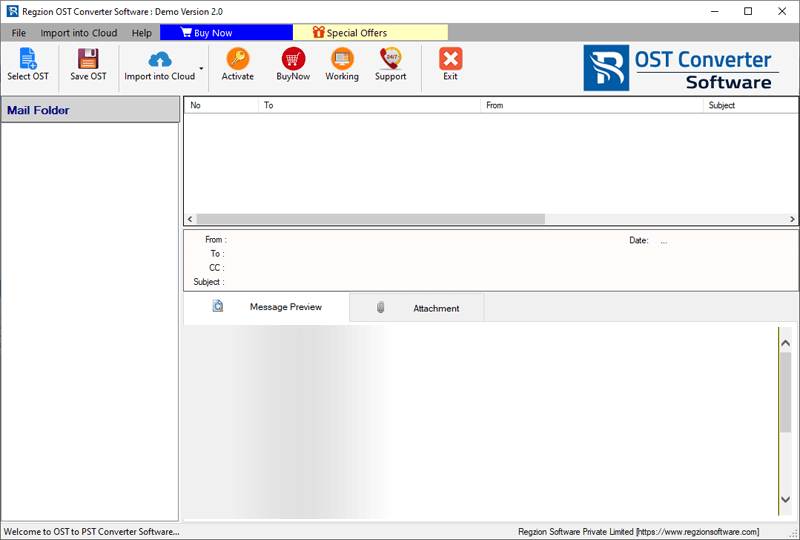
- Click on Select OST button from top menu bar of the software.
- Choose Single OST File Conversion or Bulk OST File Conversion method and click on Next.
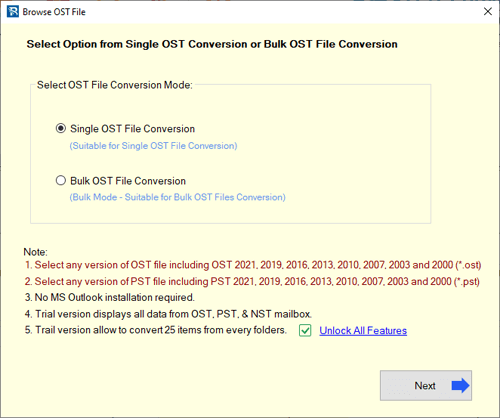
- After selecting conversion mode, add OST files and press the Start Scanning button.
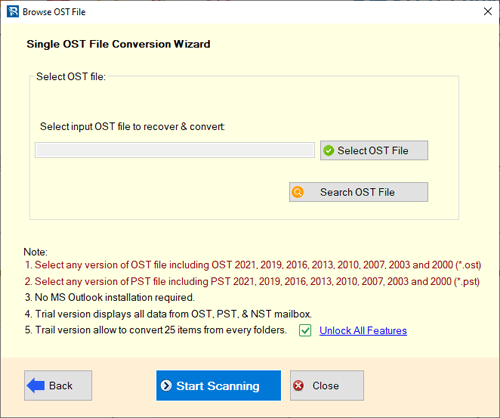
- Load Outlook mailbox from OST files into the software and get preview of Outlook items.

- Check the mailbox folders from which your want to export items and click on Save OST.
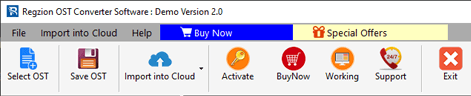
- Select Export in CSV from conversion format options list.
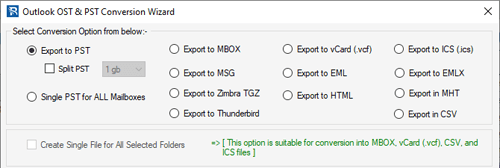
- Mark the Create Single File for All Selected Folders option to create a single CSV to store all exported OST file data. (Skip if not wanted).
- Hit on Browse and choose a location for saving resultant CSV files those containing OST file data.
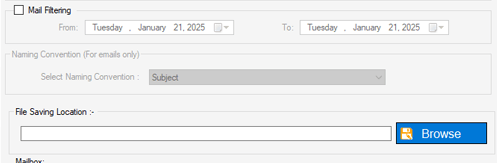
- Click on Convert button and start the process to Convert Outlook OST to CSV file format.
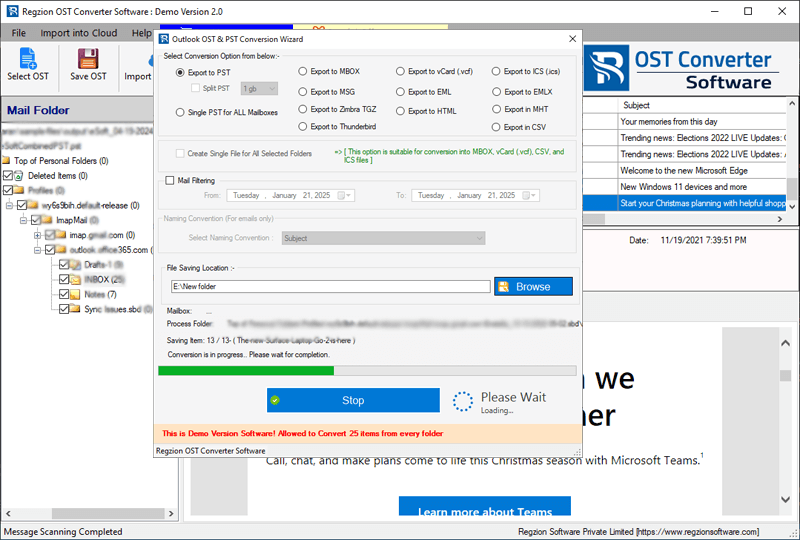
Complete the conversion with Regzion OST Converter software and get new CSV files with Outlook OST file data items.
Conclusion
Saving Outlook items from OST to CSV is important for users for many reasons. In this article, we have shown smart methods that make it possible for users to convert OST to CSV easily. You can try the manual (inbuilt function of Outlook) or automatic method (Regzion OST Converter) according to your preference. If the manual method does not give you the best result then you can definitely use Regzion OST Converter software. Try this demo version now.




No Comments yet!