Are you facing any kind of problem due to corrupt Outlook OST files in Outlook? If yes, then at this time you might be wondering how to fix your OST file or how to recover your Outlook profile data from OST. So here we are with your solution. Through this article, we will show you step-by-step guide to recover/repair corrupt Outlook OST files. Let’s Start.
There are several email clients that users use on their machines for the task of email profile management. The most famous and top-rated among all those email clients is MS Outlook.
MS Outlook is a desktop-based email application that Microsoft offers with the MS Office suite. Like other email applications, it helps users to share emails and also provides some other functions like calendar management, contact management, etc.
Outlook stores all data related to email profiles locally on the user’s drive inside an Outlook data file like- OST.
Also Read: – How to Convert OST to PST without Outlook?
What is OST file?
OST (Offline Storage Table) is a data file of Outlook. This OST file is automatically generated in the user’s computer when a user configures an email profile in the MS Outlook application. This OST file holds the complete data of an email profile including- mail folders, address books, calendar events, notes, etc.
Moreover, this OST file has a direct connection with the mail server, so the changes made in the OST file will reflect on the mail server.
Reasons for corruption in Outlook OST files: –
There can be many reasons for corruption in Outlook OST files, some of them are: –
- Connection loss with mail server: -In cases where the Outlook profile loses connection to the mail server, this may lead to corruption of the Outlook OST file.
- Changes in location of OST file: – If users move the working OST files from one place to another in their drive, then it is also a reason for Outlook OST corruption.
- Increasing Size of OST file: – Increasing the size of OST files day by day may cause problems in Outlook and sometimes generate corruption in OST files.
Manual Method to Resolve Corruption in Outlook OST file
To solve corruption issues with OST files, Outlook provides a free utility known as ScanPST.exe/Inbox Repair Tool. Using this tool, you can fix corruption errors from both PST and OST files.
Steps to use ScanPST.exe/Inbox Repair Tool to repair corrupt Outlook OST: –
- First go to the Outlook installation directory and search for ScanPST.exe.
- Lauch Inbox Repair Tool (ScanPST), click on Browse and add your corrupt OST file.
- Press Start button to begin OST file scanning process for fining corruption issue.
- After completion of scanning process click on Repair and repair OST file.
If you are unable to fix OST file with this method then you can try the second method given below.
Best Way to Recover/Repair Corrupt Outlook OST File
It is almost impossible to make inaccessible OST files functional again, but it is still possible to gain access to its internal data. The method is to export the data from the corrupted OST to a new working PST file. The best utility that helps you to do this is Regzion OST Converter software.
With the help of this smart software, you can eecover/eepair corrupt Outlook OST File. It has the power to convert all corrupted/ orphaned/ encrypted or healthy OST files. Easily it will export/recover all Outlook mailbox data from OST file including- Email, Contact, Calendar, Tasks, Notes, Journals, etc.
How to use OST Converter to Repair Corrupt OST File?
Repair Corrupt OST file using OST Converter with 2 simple steps: –
Step 1: – Recover/Convert OST to PST Outlook
- Download and Launch Regzion OST Converter Software.
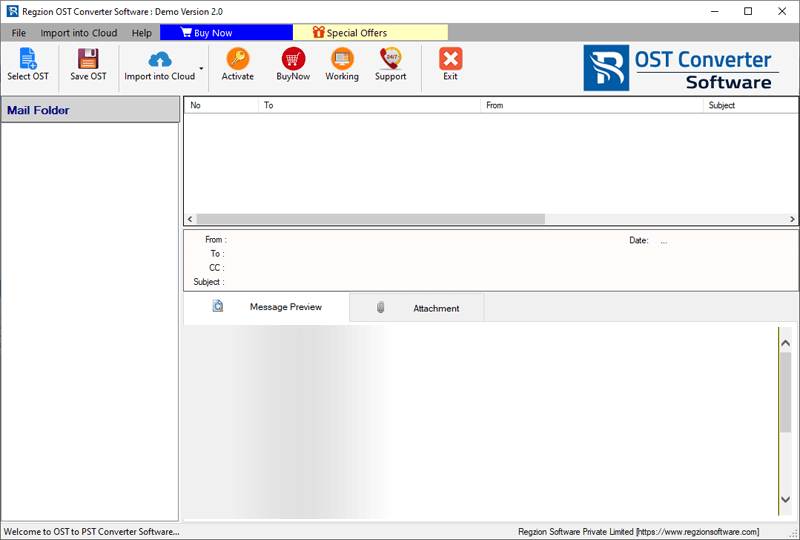
- Press Select OST button and choose conversion mode (Single/Bulk).
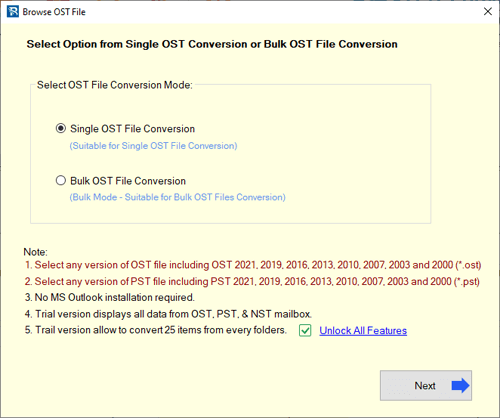
- Insert your corrupt OST files and press Start Scanning button.
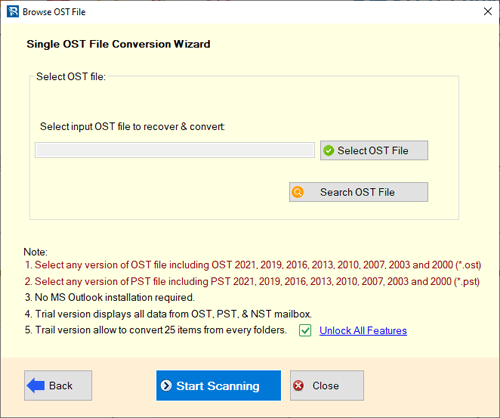
- Load data from OST files into the software’s preview panel.

- Choose required mailbox folders from OST files and press Save OST button.
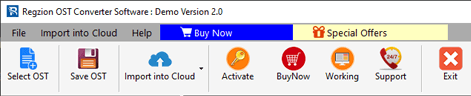
- Select the conversion option Export to PST and apply other relevant settings.
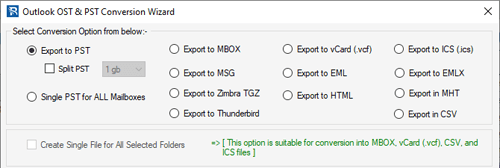
- Choose a saving location for storing resultant PST files (containing OST file data).
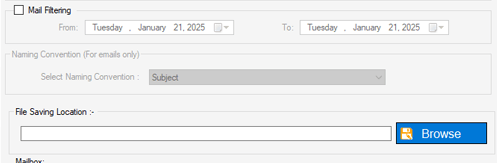
- Click on Convert and Recover data from OST file and save to new PST files.
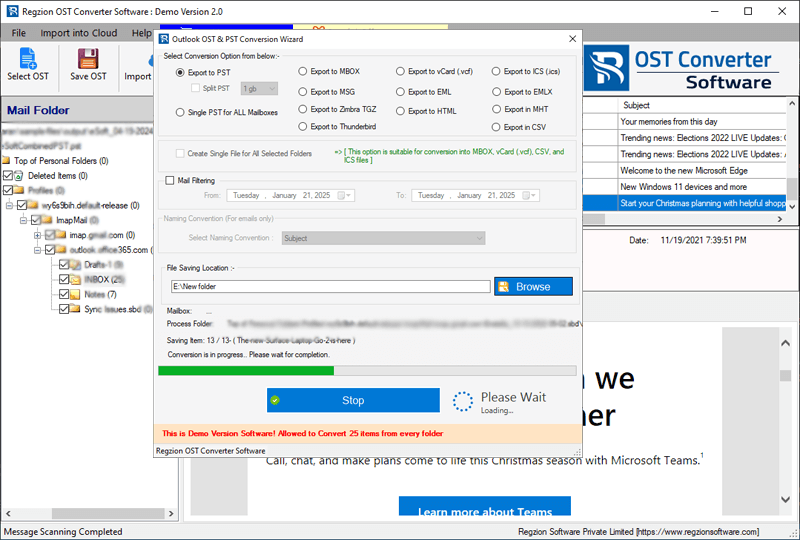
Step 2: – Import PST file in MS Outlook
- Launch MS Outlook and re-configure your email profile.
- Click on File >> Open & Export >> Import/Export.
- Choose option “Import from another profile or file” andclick on Next.
- Select Outlook Data File (.pst) and hit on the Next button.
- Press Browse button add PST file generated from OST Converter (Containing OST files data).
- Select the required option for duplicates and click on Next.
- Choose profile and folder in which you want to Import PST file’s data.
- Lastly, press Finish button and start the PST file import process.
In this way you can re-access data of your corrupt OST file in Outlook.
Conclusion
To recover a corrupt Outlook OST file, you can use the built-in ScanPST.exe tool for minor issues. If scanPST is unable to fix corruption issue then you must try the third-party tool- Regzion OST Converter Software. It can help convert OST file to a PST file, recovering all your data. After the conversion, you can import the PST file back into Outlook and access your email profile data.




No Comments yet!