Do you want to move/open OST file to different computer? But you are facing corruption problem in MS Outlook while moving or after moving OST. If so, then your solution is in this article. Let’s start reading…
MS Outlook is a one of the most well-known desktop-based email clients. It enables users to configure and manage their email profiles. A user can configure an email profile in Outlook with different modes- IMAP, POP, Exchange, and more.
In most cases, when a user configures his email account, Outlook generates a data file (OST). This OST file is a replica of the email account’s mailbox that available on the mail server.
OST file has a direct connection with the mail server, so any change done in the OST file reflects on the mail server.
Sometimes there are situations where users need to change the storage location of an OST file. There can be different reasons for this like- migrating to a new computer, storage space issues, organizational needs, etc.
Also Read: – How to Recover/Repair Corrupt Outlook OST File?
Available Solution to Move/Open OST file on Different Computer
Directly transferring OST files from one place or computer to another is not a viable method. When a user applies this method, it makes the OST file inaccessible or orphaned. So, you should use the other method which is a result-oriented method that is in 2-steps.
- Converting OST to working PST files
- Re-Configure Outlook Profile and import PST file
Step 1: – Convert Outlook OST to PST file using Regzion OST Converter Tool
For quick and efficient OST file conversion to PST and various other file types, take help of Regzion OST Converter software. This also makes it possible to move/open OST file on different computer. It will convert OST to PST, and also allow you to recover Outlook mailbox from orphaned OST files.
How to use OST Converter to Convert OST to PST Outlook files: –
- Download and Launch Regzion OST Converter Software in windows PC.
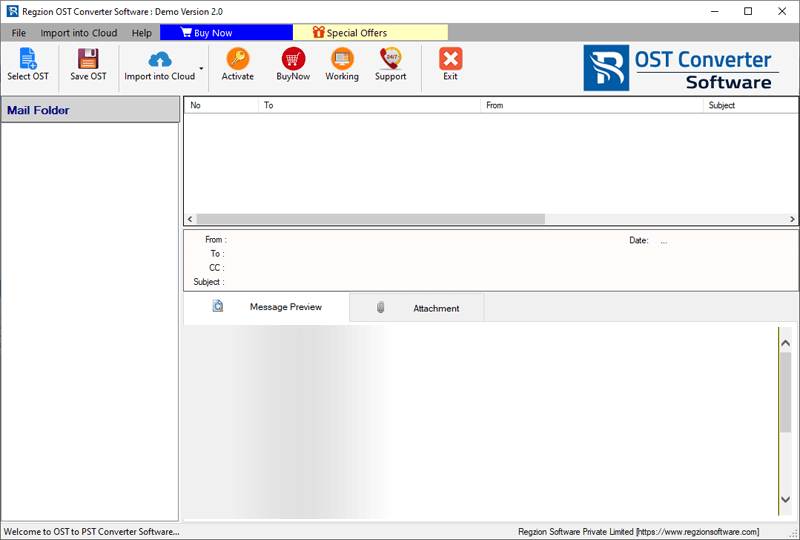
- Press the Select OST button and choose Single or Bulk OST conversion mode.
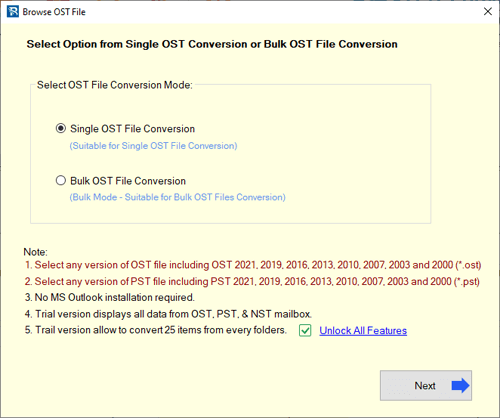
- Insert OST file with your selected conversion method and hit on Start Scanning.
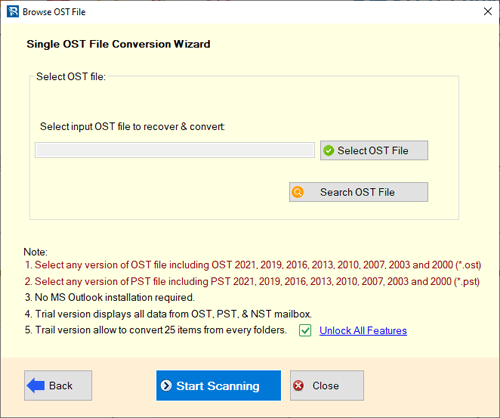
- Load Outlook mailbox from OST file and preview Outlook items.
- Choose entire or specific mailbox folders for export process.

- Click on Save OST and choose conversion option- Export to PST or Single PST for all Mailboxes (according to your need).
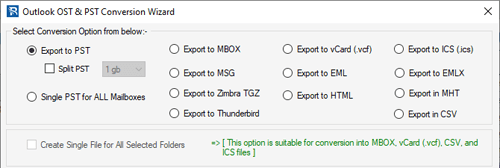
- Apply other settings like- Mail filter, Split PST, and Saving Location.
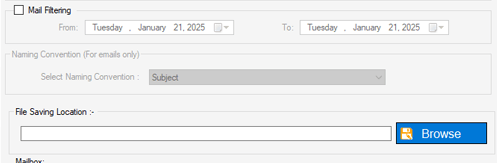
- Lastly, click on Convert and start Export Outlook mailbox from OST to PST files.
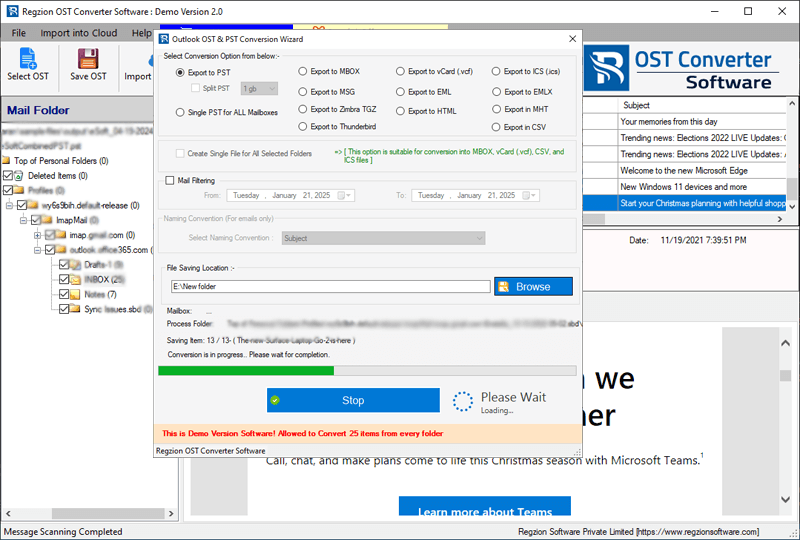
Get a new Outlook PST file containing the data previously available in the OST files.
Move this file to the machine on which you want to import it into Outlook and apply the next step of the method mentioned below.
Step 2: – Re-Configure Outlook Profile and Import Outlook PST files
Note: – Add the email account that was associated with the OST file present in the machine from which you are exporting.
Re-Configure Email account in MS Outlook application
- Launch MS Outlook on the computer into which you want to import OST.
- Click on File >> Account Setting and choose Account Setting from dropdown menu.
- From Email tab, click on New… then select email account adding method.
- Provide login details of your Email account like- Name, Email Address, Password, etc.
- Test connection, and getting successful connection, click on Finish.
Import PST file (OST file data) in MS Outlook
- Open Outlook and the email profile you have recently configured.
- Click on File >> Open & Export >> Import/Export.
- Select the option Import from another program or file, and click on Next.
- Choose the Import from file type: Outlook Data File (.pst).
- Hit on Browse and add the PST file (generated from OST converter).
- Choose any one duplicate managing method and click on Next.
- Select Outlook profile/folder for importing OST file’s data.
- Hit on Finish and start Importing PST file in Outlook.
In this way you can safely transfer/open OST file on different computer without getting any kind of error in Outlook or OST file.
The Final Words
Moving or opening an OST file to another computer can be challenging. The reason behind this is that the Outlook email profile (OST file) has a close relationship with the originating mail server. However, this task of moving OST becomes easy for users by converting OST file to a PST file and reconfiguring the Outlook profile. With the methods and steps mentioned above, you can successfully move and access the data without facing corruption or data loss.




No Comments yet!