Migrating email data from Outlook to Office 365 mailbox often involves importing OST files. But there are many users who don’t know how to import Outlook OST to Office 365 account. So, with this article we are going to explain the complete method to do this job in a safe way. Let’s start.
Microsoft Outlook is one of the most widely used email clients. This desktop application provides the facility to manage email, calendar, tasks, and contacts. It stores user data locally on their computer, allowing users to access their email profile items even in offline mode.
When you set up Outlook profile with an Exchange, IMAP, or Office 365 account, Outlook creates an Offline Storage Table (OST) file.
An OST file is a local copy of your mailbox data that is synced with the mail server. You can read and write emails, manage calendars and access other Outlook features from OST even in the absence of the internet.
Once you reconnect to the mail server, all the changes made offline inside OST files are automatically synced with the mail server data.
Also Read: – How to Import Outlook OST to Gmail/G-Suite: A Step-by-Step Guide
Office 365 / Outlook 365 Overview
Office 365 (now known as Microsoft 365) is a cloud-based suite of productivity tools. It includes the online version of MS Outlook which is Outlook 365.
Office 365/Outlook 365 is a reliable flexible email management solution with many features. It offers large storage, advanced security, automatic updates, web accessibility, and cross platform support.
Outlook 365 gives users easy access to emails, contacts, and calendar events across multiple devices. Its smart features and anytime, anywhere data access capabilities make Office 365 an ideal choice for both personal and business use.
Why do users need to import OST to Office365?
Before proceeding with the migration steps, it is important to understand the requirements for importing OST file to Office 365 mailbox. Here are some of the major reasons for this: –
- Migration to Office 365: Users who are trying to move from Outlook desktop to Office 365 may need to transfer data from OST files of local Outlook profile to their Office365 mailbox.
- Outlook Data recovery: In cases where OST files become inaccessible in Outlook, in such a case users need to restore their local OST data and transfer it to a platform like Office 365.
- Backup OST files data: Importing OST files into Office 365 helps create a backup of Outlook profile data. This ensures that you can access your data even if there is a problem with Outlook or your local machine.
Best way to Migrate Outlook OST files to Office365 Mailbox
The safest way to efficiently migrate OST files to Office 365 mailboxes is Regzion OST Converter software. It easily imports OST files to Office 365 and transfers all your Outlook emails, contacts, calendars, and other data. Easily migrate data from all type of OST files including- corrupt, orphaned, oversized, encrypted as well as healthy file.
This software supports batch conversions, maintains data integrity, and provides flexibility to perform migration with multiple OST files simultaneously. Allows to migrate Outlook OST mailboxes to Office365 primary mailboxes or custom folders. With a user-friendly interface and reliable performance, this tool simplifies the entire OST to Office 365 migration process.
How to Import Outlook OST to Office365 Account via OST Converter?
Apply the below steps to upload Outlook items from POST files to Office 365 profile through OST converter tool.
- Download software, perform its installation on windows PC and launch it.
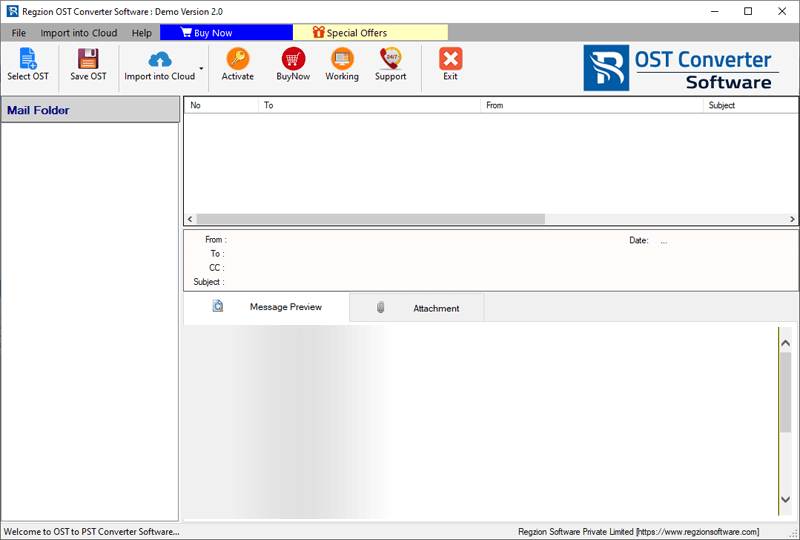
- Click on Select OST button and make selection of Single or Bulk OST File conversion.
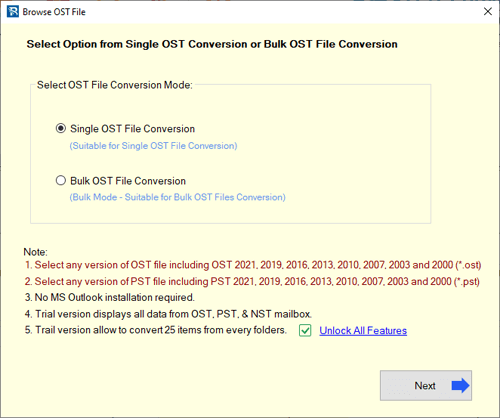
- Input the OST files for migration and press the Start Scanning button.
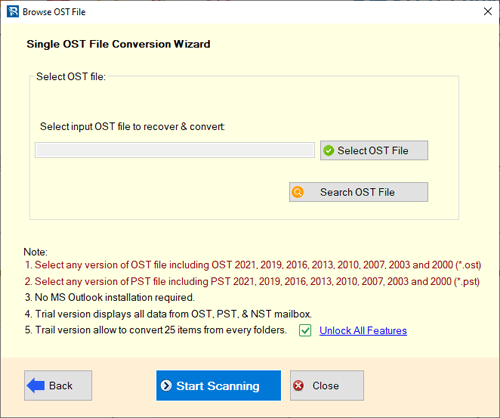
- Load Outlook mailbox data from OST files and view every available item.

- Choose the folders for exporting from OST and click on Import to Cloud >> Import OST to Office365.
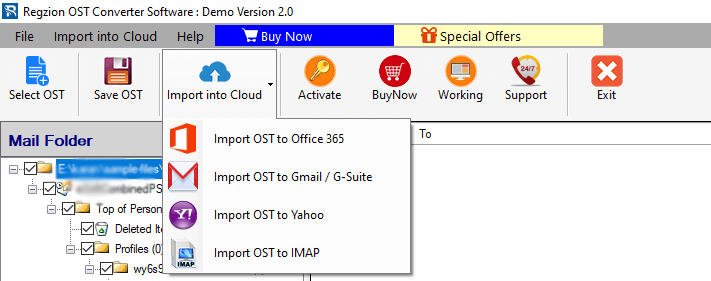
- Add email address of your Office365 account and choose an import option: –
- Export in Primary Mailbox: – Directly import OST file data into main mailbox and folders of your Office 365 account.
- Input Folder Name for migration: – Create new folders in Office365 mailbox to store OST file data
- Export in – > In-Place Archive Folder: – Migrate OST data to the In-Place Archive folder in Office 365.
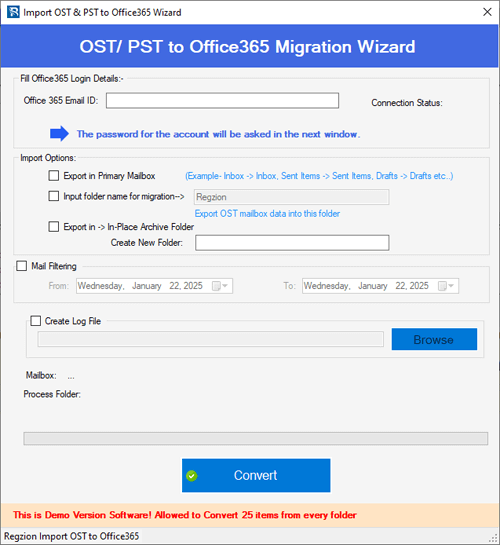
- Use mail filter option to export emails of specific date range. (Skip if not needed)
- Press Convert button and initiate the Outlook OST to Office 365 Import process.
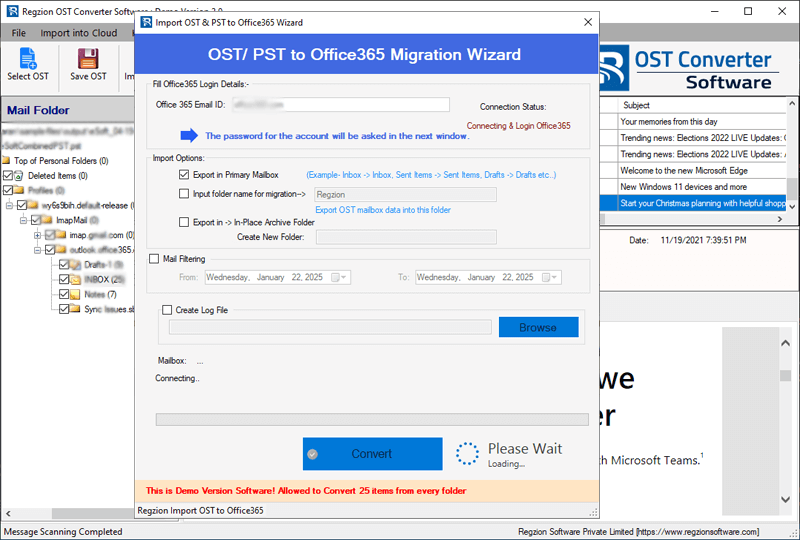
Conclusion
Migrating Outlook OST files to Office 365 mailbox may seem like a complicated task, but with the right tools and steps, it becomes simple. By following the step-by-step guide above, you can confidently import OST files to the Office 365 cloud.
Use Regzion OST Converter software that ensures the migration is efficient, secure, and accurate. It will transfer Outlook emails, contacts, calendars, and other data from OST to Office 365 mailbox safely and directly without any problems.




No Comments yet!