Transferring data from Outlook OST file to IMAP account helps to sync your data across multiple devices. If you are looking for an efficient way to do this job, then the blog is for you. Here we will guide you through the easy steps to migrate/Import Outlook OST to IMAP account easily. So let’s begin.
Outlook OST and IMAP – Overview
MS Outlook OST: – An OST (Offline Storage Table) file is an Outlook data file. MS Outlook uses this file type to store user’s email account’s data locally. Outlook usually associates this file with the user’s configured email accounts. It allowing users to access emails, calendars, contacts and other data in offline mode. Once you’re back online, the OST file syncs with the Exchange server to update all changes.
IMAP: – IMAP stands for Internet Message Access Protocol. It is a protocol that allows you to access and manage your emails directly on a remote server. Unlike an OST file, which stores data locally, IMAP keeps your email account data on the mail server. This enables you to access email account data directly from any device (such as your phone, tablet, or computer).
Also Read: – How to Import Outlook OST Files to Yahoo Mail: A Complete Guide
Why users want to migrate Outlook OST to IMAP?
- Access Outlook emails from anywhere – Since IMAP syncs emails directly with the server, migrating from OST to IMAP allows users to access their emails from multiple devices, be it a desktop, laptop, or mobile device.
- Data backup on cloud servers – Outlook stores data as an OST file locally on the user’s drive, which is susceptible to data loss from system failures. But by moving the OST file data to an IMAP server users can create a backup of Outlook data which reduces the chances of data being lost.
- Outlook migration to cloud mail platforms – OST to IMAP migration is necessary to move from Outlook desktop to a cloud-based email platform like Gmail, Office 365 or Yahoo Mail. It helps users switch email platforms with their existing Outlook profile data.
Smart Solution for Importing OST to IMAP Account
The main challenge in importing data from OST to IMAP account is that OST files only work with Outlook, and IMAP accounts do not natively support the OST file format. This means you cannot import or open an OST file directly in an IMAP based email account. But there is a solution available that known as Regzion OST Converter Software.
It is the most efficient and reliable way to import Outlook OST files to IMAP account. With this software, you can easily transfer single or multiple OST files to IMAP mail server. It can migrate Outlook data from OST to Gmail, ZohoMail, AOL Mail and many other options.
This tool perform each migration task without losing any of your important data and will give instant results.
How to Perform OST to IMAP Migration with OST Converter Tool?
Follow these simple steps to successfully import your OST files to IMAP account: –
- Start by downloading and installing Regzion OST Converter software on your windows PC.
- After installation, launch the software and click on Select OST button from the main screen.
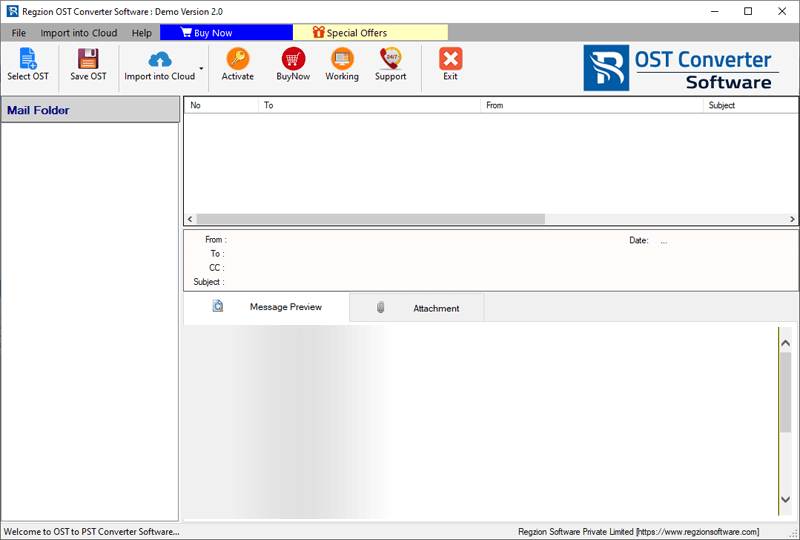
- Select an OST file conversion mode (Single OST file conversion or Bulk OST file conversion).
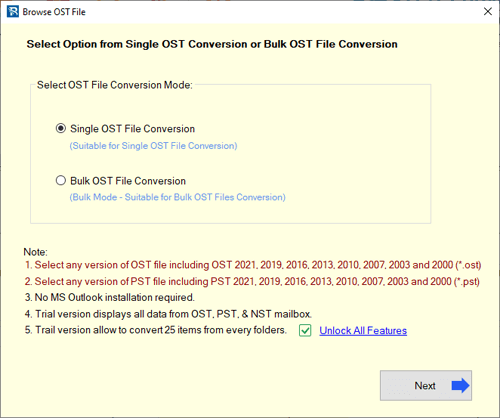
- Add OST file with chosen conversion option and click on the Start Scanning button.
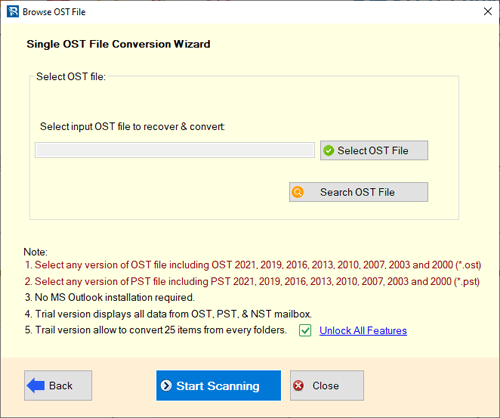
- The software will load display all the folders and items of the OST file.
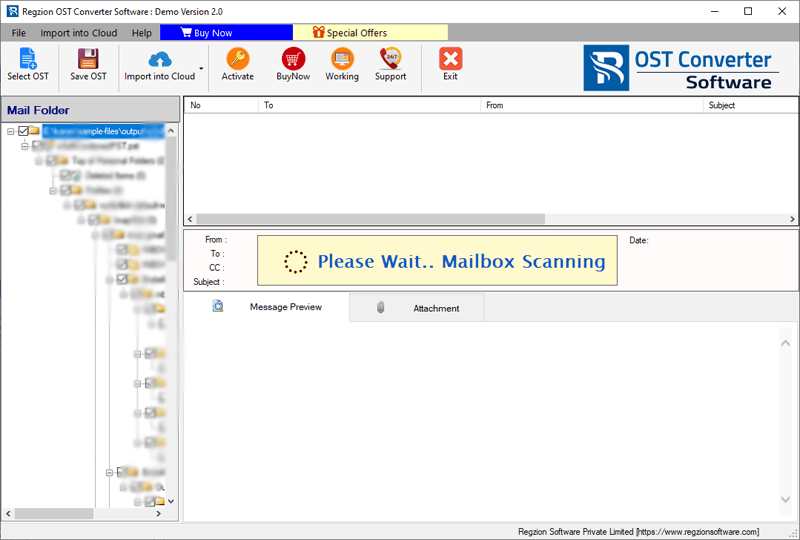
- Get a preview of every item in the OST file, including emails, contacts, calendars and more.

- Select specific mail folders from OST file to export and click the Import to Cloud button and select Import OST to IMAP option.
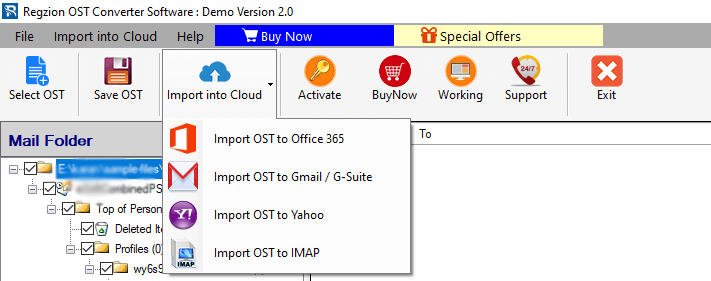
- Enter IMAP account credentials (email address, password, and IMAP server details- host name, port, and SSL).
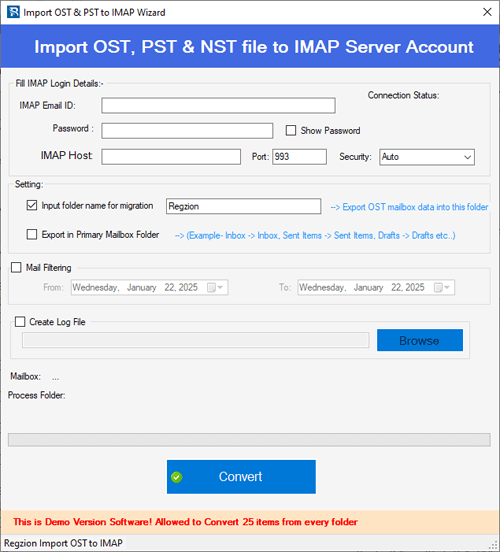
- Customize options – Input folder name and set email filters for specific date ranges.
- Finally, click on Convert to start the process to Import Outlook OST to IMAP account.
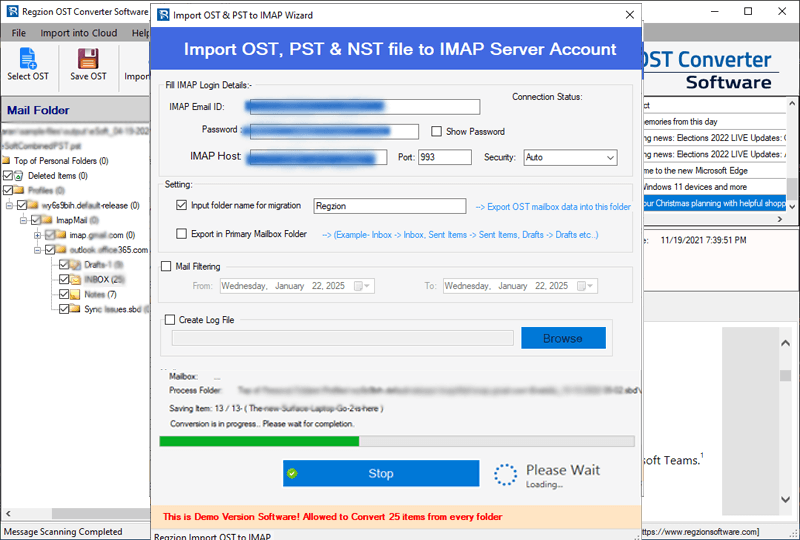
Conclusion
Migrating from Outlook OST to IMAP-based email account is no longer a complicated process. Using Regzion OST Converter, you can easily transfer all Outlook data and Import Outlook OST to IMAP account. Whether you are switching to Gmail, ZohoMail or any other IMAP service, this software will help you with all that. Try this smart method now with the steps above.




No Comments yet!