If you need to Convert OST to HTML files with Outlook Emails, there are many ways to do it. But it is difficult to find the best way among all of them. So, for your convenience we are here with this article. Here we will show you the safest and smartest way to convert OST emails to HTML files. Let’s start reading.
Understanding the File Formats: OST and HTML
Before we dive into the conversion process, it’s important to understand which two formats you’re working with: OST (Offline Storage Table) and HTML (Hypertext Markup Language).
OST File: – OST is a file type that Microsoft Outlook uses to store a local copy of your email profile mailbox data. This file contains emails, calendars, contacts, and other important items.
OST files provide offline access to your data, but are not easily accessible outside of Outlook. Also, it is difficult to share and transfer information from OST files.
HTML: – HTML is a file format that can store various information and helps display content on the web. When you convert an email to HTML, it makes it possible to read the email through a web browser just like a normal web page. It fully supports keeping emails with the original structure and formatting.
HTML files are lightweight, portable and easily accessible without the need for Outlook. This makes it a versatile option for storing or sharing emails across different platforms.
Also Read:- How to Convert OST to CSV (Comma Separated Values)?
Reasons to Export Email from OST and Save in HTML –
- Separation of Emails from OST: – Exporting emails from OST and saving each email as a separate HTML file makes them easier to access and manage. Without opening the entire OST file, you can just open the required email from a single HTML.
- Creating Email Backups in HTML: – Saving the emails of the OST file as HTML provides an easy backup solution. You can do this to protect important data from being lost due to accidental deletion or OST file corruption scenarios.
- HTML Works without Outlook: – Users can easily open HTML files on any device without the need for Outlook. Provides users with the ability to access email from anywhere.
- Lightweight & Easy to Transfer: – HTML files are smaller and easier to transfer than OST files, making them more convenient to share.
Method 1: – Manually Save Emails as HTML Using Outlook
For individual emails, Outlook allows you to save them directly as HTML files. Here’s how:
- Open MS Outlook on your computer and your OST file (Outlook profile).
- Click on email you want to save as HTML and open it and get a preview.
- Press the File tab from top left corner of your computer screen.
- Select the option Save As from the next screen.
- In the Save As dialog box, select save as type: HTML (*.htm, *.html).
- Choose location for saving HTML file and provide file name.
- Click on Save and preserve Outlook OST email as HTML file.
Limitation of Manual Method
- Saves only one Outlook OST file’s email to HTML at a time.
- Requires the MS Outlook application, and the OST file must be in a working state.
- Takes a lot of time and effort from users, and there are chances of human errors.
Method 2: – Smart way to Bulk Convert OST Emails to HTML
The best and most efficient way to Convert OST to HTML files with Outlook Emails is only the Regzion OST Converter software. This tool offers bulk conversion as well as many other features that make it possible to convert OST emails quickly and reliably.
It does not require MS Outlook and has no restrictions based on the status of the OST file (working or not). It removes all chances of human errors by automating the conversion process. With a user-friendly interface, it makes it easy for anyone to convert OST files without any effort.
How to Use Regzion Outlook OST Converter Software?
- Begin by downloading and installing the Regzion OST Converter software on your windows computer.
- Open the software and click on the Select OST button on the main screen.
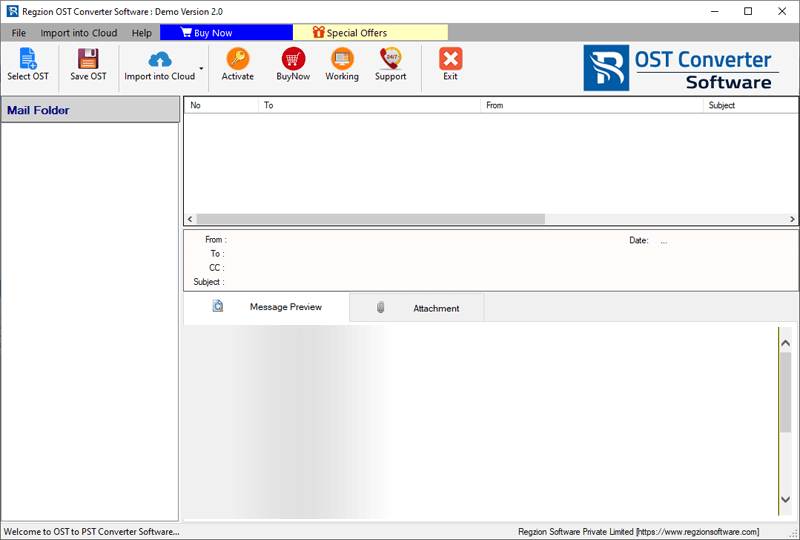
- In the next window, select either the Single OST File Conversion or Bulk OST File Conversion option, then click Next.
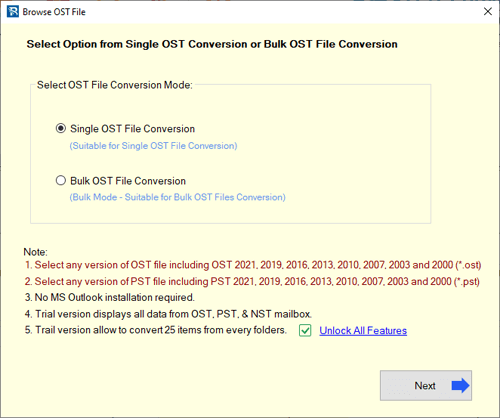
- Add the OST files you wish to convert and click the Start Scanning button.
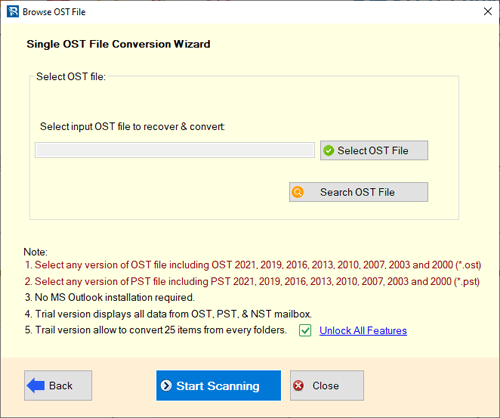
- Scan OST file and load all data from your Outlook OST file- emails, contacts, calendars, and other folders/items.

- Preview all items, select the necessary folders, and click on the Save OST button.
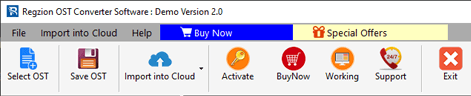
- From the Conversion options list, select the Export to HTML radio button.
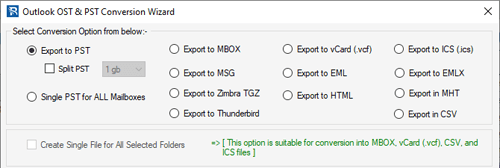
- Use Mail Filter to select emails from specific dates and apply naming conventions function.
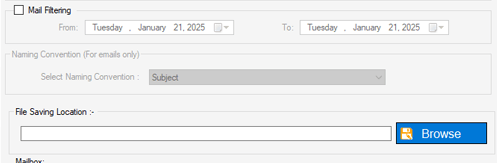
- Choose a location to save the resulting HTML files by pressing the Browse button.
- Finally, click the Convert button to begin the OST to HTML conversion process.
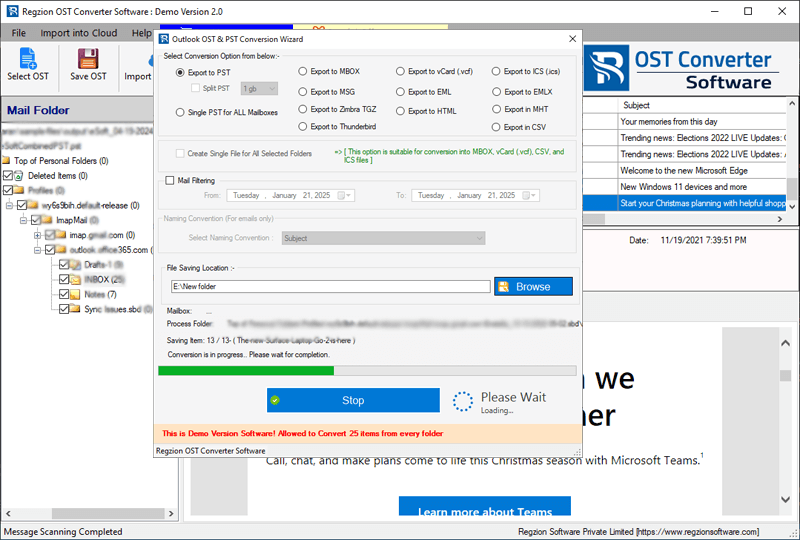
This software will Convert OST to HTML files with Outlook Emails instantly. After completion, you will find the HTML files, along with attachments, on your chosen saving location.
Conclusion
Converting OST emails to HTML makes it easier to access, share and backup your Outlook emails. Above we have shown 2 best ways to do it safely. Using the manual method can help you in cases where you have a few emails to convert but you need an OST file that works in Outlook and on your machine.
But there is no such problem with “Regzion OST Converter Software”. It is faster, more accurate and does not require Outlook. You can try its free demo version right now.




No Comments yet!