Many users of the Microsoft Outlook application depend on its Calendar feature to manage their appointments, events, and tasks. However, in certain scenarios, users may need to recover or export calendar from OST file. If you are also facing the same issue, then you are at the right place. In this article, we will show you complete steps to recover and export calendar from Outlook OST file. Let’s start…
MS Outlook is one of the most popular applications of the Microsoft Office suite. A large number of people use Outlook as their primary means of email profile management. It helps users to share emails, and apart from that it also allows users to manage calendar events.
With Outlook users can easily schedule important events in the calendar. Like other items of user’s email profile, Outlook also stores calendar items locally on the user’s machine. Outlook can create local copies of calendars and save them to an OST file.
Also Read: – How to Extract/Recover Outlook Contacts from OST file?
OST (Offline Storage Table) – Overview
An OST (Offline Storage Table) file is a local copy of a user’s mailbox data in Outlook. It allows users to store copies of their Outlook data and work offline. It can easily store emails, contacts, calendars, tasks, and more.
The Outlook OST file has a direct connection to the mail server. Any changes made to the OST file by the user will be synced to the mail server once the connection is established.
In simple terms, an OST file acts as a backup for a user’s Outlook mailbox, and provides offline access to all Outlook items, including calendar events.
Reasons to Recover and Export Calendar from OST File: –
- Migration: -Users who want to change their email client or calendar management software need to export Outlook calendar from OST file.
- Recovery: – The OST file works only as long as it has a connection to the Outlook profile. Once the connection to the mail server is lost, the OST file stops working. In that case, users need to recover/export Outlook calendar or other data from those OST.
- Backup: – By exporting and saving Outlook calendar from OST to different files, users can create a backup of their important calendar events.
Quick Solution for Exporting Outlook OST Calendar
For Outlook users who are trying to extract Outlook calendar from OST file, the best solution is Regzion OST Converter/Recovery software. This is an efficient program for assisting users in recovering/exporting Outlook OST file’s calendar events.
With this single program, you can perform various tasks with your OST files. Recover Outlook calendar as well as export to various file types- ICS, PST, MSG, etc. Supports OST files of all conditions – corrupted/ encrypted/ orphaned/ oversized/ offline or healthy.
How to Export Outlook Calendar from OST file?
Download Regzion Software’s OST Converter software and follow the below steps to export Outlook OST Calendar:-
- Install and Run OST Converter tool and click on Select OST button.
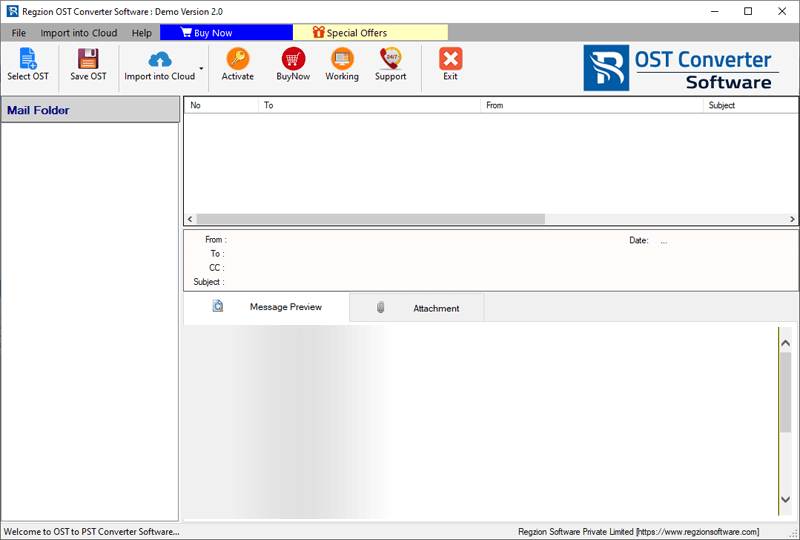
- Choose a file adding method – Single OST Conversion or Bulk OST Conversion.
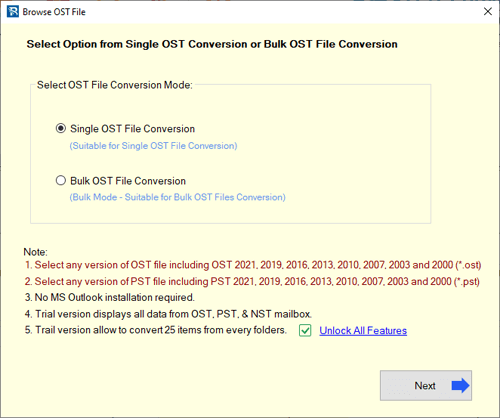
- Import your Outlook OST files and press Start Scanning button.
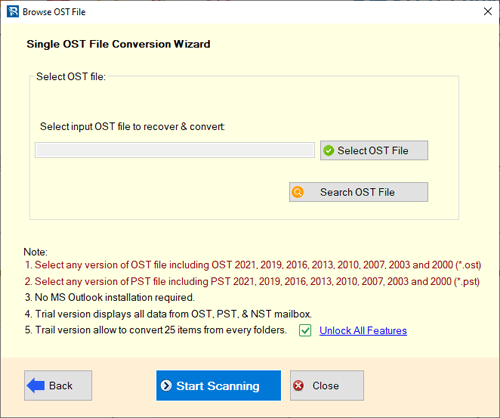
- Add available Outlook mailbox folders from loaded OST files.
- Preview Outlook Calendar events and other mailbox items.

- Choose folders (Containing calendar items) and click on Save OST.
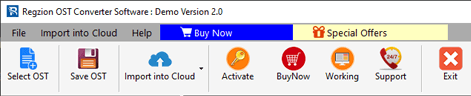
- Select the file type in which you want to export calendars – Export to PST, ICS, MSG or other.
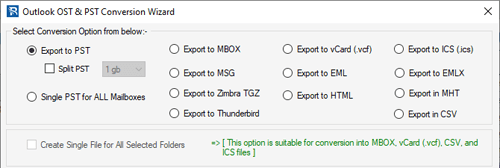
- Use the relevant settings and options with your chosen conversion format.
- Select a saving location for storing the resulting files that containing Outlook calendars.
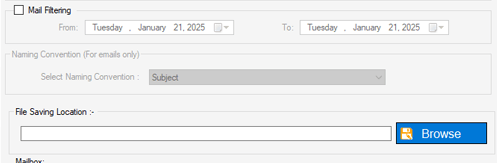
- Finally, hit the Convert button and recover/export outlook calendar from OST file.
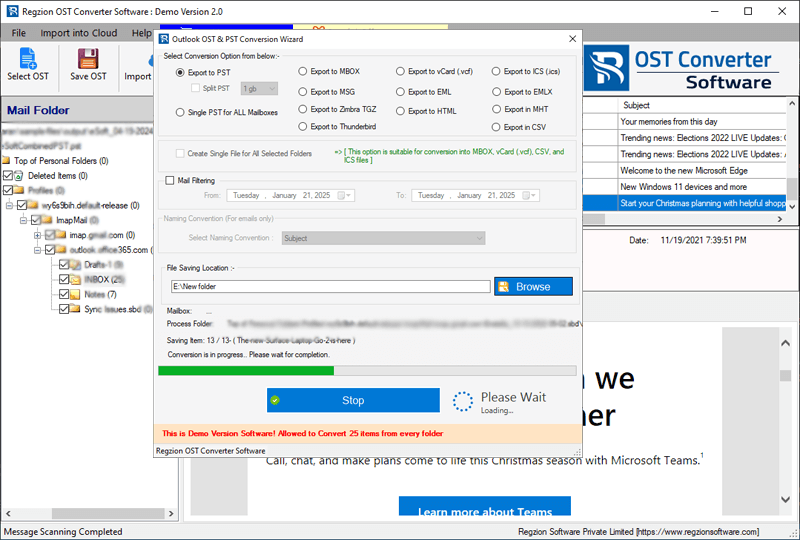
Conclusion
Recovering and exporting Outlook contacts is a task that many Outlook users want to perform due to their various needs. It is possible to accomplish this task, you just need to know the right way to do it. Through this article, we bring you the easiest way to perform this task. Now try the method above and get the best results for Outlook OST calendar recovery and export task through Regzion OST Converter. Download free demo now.




No Comments yet!