If you want to export and save Outlook emails in an easily shareable and web-accessible format, MHTML is a great choice. In this quick guide, we will show you simple ways to convert Outlook OST emails to MHTML. Let’s start!
Microsoft Outlook is a widely used desktop software that helps users to manage email, calendar, contacts, and tasks. It enables access to various email accounts, including Microsoft Exchange, Office 365, and IMAP profiles.
Outlook stores users email profile data locally in OST (Offline Storage Table) files, which facilitates to access emails and other data offline.
An OST file contains an entire email profile mailbox, including multiple folders with emails. While this format supports offline access, but the problem is its Outlook dependency. Without Outlook you can’t access an OST file.
Therefore, for users who want to share or archive their email content in accessible format requires converting emails from an OST file to a more portable format like MHTML.
Also Read: – How to Export/Convert OST Emails to EMLX for Apple Mail?
What is MHTML?
MHTML (MIME HTML) is a web-friendly file format that saves the entire web page in a single file. It combines HTML with all the resources such as images, styles, videos, and other media. This makes it an easy medium to share or archive content.
When using MHTML to store emails, it enables users to preserve emails with text, formatting, attachments, and other complete information. Saving emails in MHTML also makes it possible for users to access/view them from any web browser without the need for Outlook. This makes MHTML a convenient format for sharing emails across different platforms.
Why Save Outlook OST Emails to MHTML?
There are several reasons why users might want to convert Outlook OST emails to MHTML, like: –
- Archiving Emails: Outlook OST files can face problems of corruption or data loss from Outlook profile anytime. Due to this, to create a backup of important emails, users archive/save the emails of OST file as MHTML files.
- Email’s Web Accessibility: OST file only works with MS Outlook, on the other hand there is no such problem with MHTML. Users can easily open MHTML in a web browser as well as many other mediums and it does not require an email client like Outlook.
- Transferring Outlook Emails: It is very difficult to transfer data from OST files due to size and compatibility issues. But saving OST file emails to MHTML file makes it easier for users to share their emails quickly.
Method 1: Using MS Outlook to Save Outlook Emails as MHTML
Note: – Supports extracting emails from working Outlook profile and OST files. (Not preferred in case of corrupt or inaccessible OST file)
- Run MS Outlook application in your computer.
- Open Outlook Profile (OST), and the email you want to export as MHTML.
- Click on File tab and select Save As option.
- In Save As dialog box select a place for saving MHTML files and apply other settings.
- Provide a File Name for MHTML files: –
- Choose Save as Type: – MHT files (*.mht).
- Click on Save and preserve OST file’s email as MHTML to the selected path.
Limitations of Outlook inbuilt function
- Requires MS Outlook application and OST files must be in working condition.
- Converts only one email at a time, which may take a lot of your time if you have a large number of emails to convert.
- Sometimes unable to save Outlook emails in MHTML as original.
Method 2: Regzion OST Converter to Convert OST Emails to MHTML
A program that makes converting Outlook OST file to MHTML simple is Regzion OST Converter Software. This tool is especially useful when users need to convert large OST files and multiple emails. With its user-friendly interface, it makes it easy for users to convert OST emails in just a few clicks.
The software retains OST emails to MHTML with text, images, attachments and other formatting during conversion. Additionally, supports batch processing, allowing you to convert multiple OST files at once.
Steps to Export Outlook OST Emails to MHTML files
- Download and install the Regzion OST Converter tool on your Windows computer.
- Open the software after installation, and click the Select OST button.
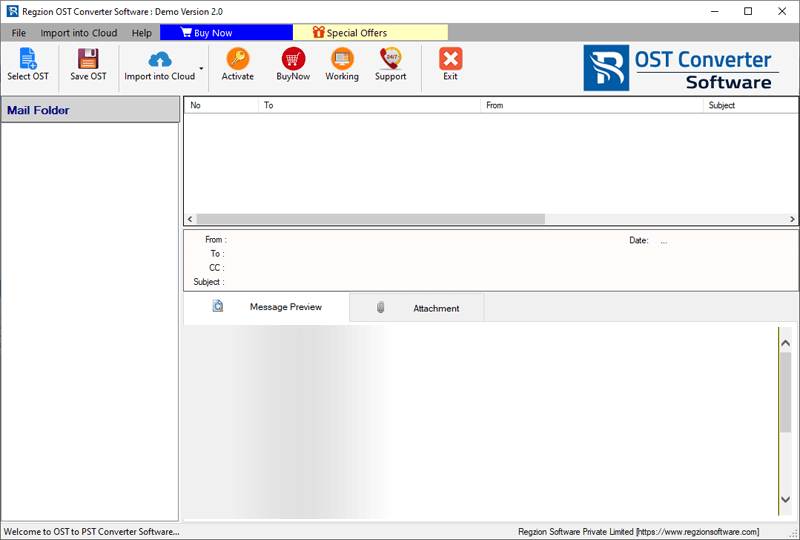
- Choose the appropriate conversion mode: –
- Single OST File Conversion: add one OST file for converting a single file at a time.
- Bulk OST File Conversion: Import multiple OST files to convert all at once.
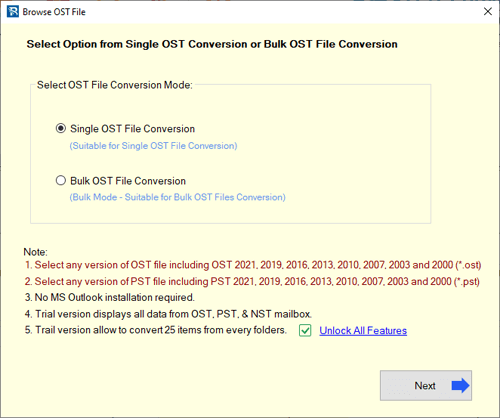
- Choose the mode (single or bulk), then click Next to continue.
- Import OST file(s), and press Start Scanning button to allow the software to load data from OST files.
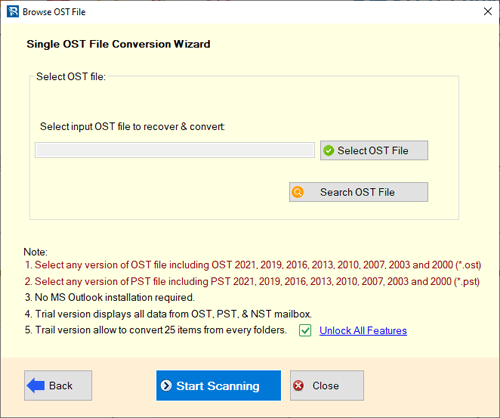
- Preview your OST file data and choose the mail folders you wish to export.

- Click on the Save OST button and apply the configurations for exporting emails to MHTML: –
- Conversion Option: Choose the Export to MHTML option.
- Mail Filter by Date: Filter emails by date range by selecting a “From” and “To” date.
- Naming Convention: Select one of the 9 available naming conventions for the providing name to MHTML files.
- Saving Location: Click Browse to choose the location where you want to preserve the MHTML files.
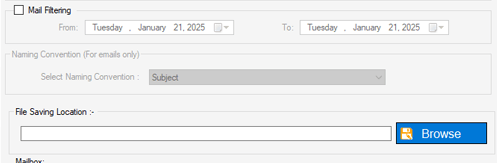
- After configuring all the settings, click on Convert to Convert Outlook OST Email to MHTML.
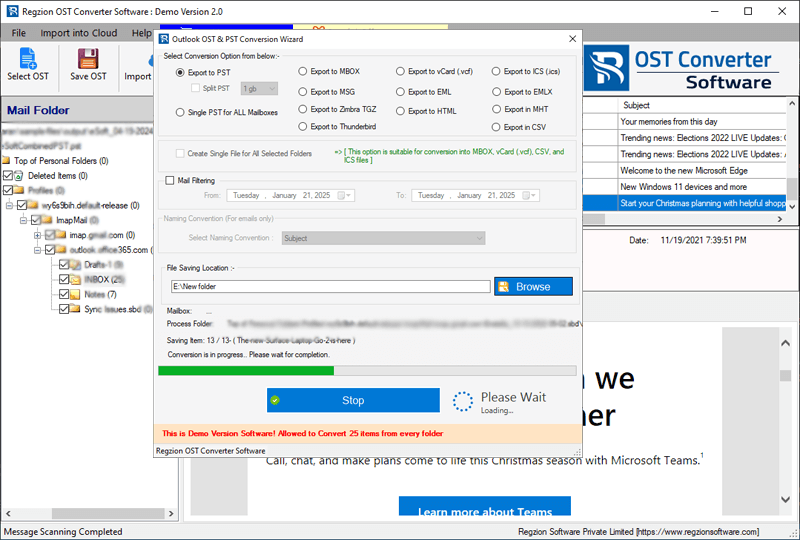
Conclusion
MHTML is a web-friendly format and can allow you to view emails in any browser without the need for Outlook. Therefore, converting Outlook OST emails to MHTML format is a great way to access and share email content easily. You can do it in 2 different ways shown above.
One is Outlook’s built-in method which works well for single emails and the other is Regzion OST Converter to convert large OST files and manage multiple emails more efficiently. You can use any of the methods as per your preference.




No Comments yet!