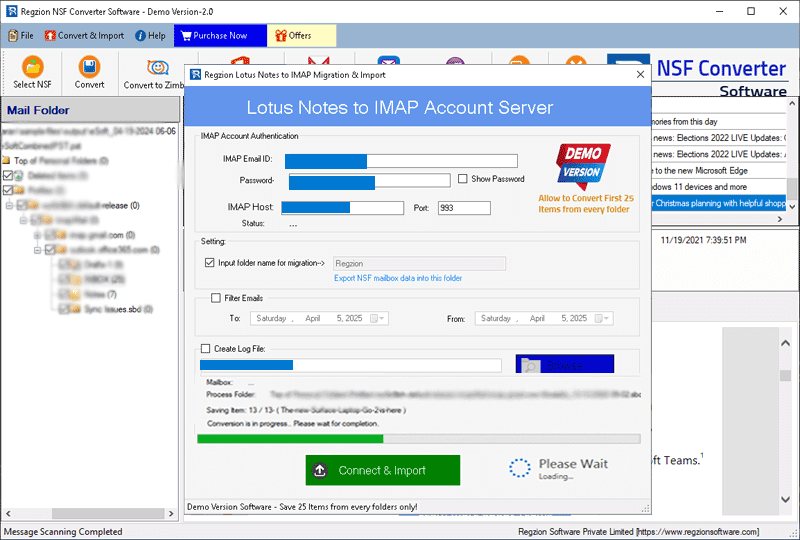How to Use "Regzion NSF Conveter" Software
Get Regzion's NSF Converter software, an easy-to-use tool that converts IBM/Lotus Notes (now HCL Notes) NSF files to various formats like PST, EML, MSG, HTML, MBOX, vCard, CSV, and more. Supports conversion of multiple NSF files simultaneously, while preserving all mailbox items (emails, contacts, calendars, etc.). Also allows for easy direct migration to cloud mail platforms. Open/convert and migrate NSF files with no file size limits. Compatible with all Windows versions and works in all computers with no problems. So use it now with the steps shown in this guide.
Software Guide
-
#1 - Open NSF file
- Single NSF file
- Bulk NSF file
-
#2 - NSF Conversion
- Convert NSF to PST
- Convert NSF to EML
- Convert NSF to EMLX
- Convert NSF to HTML
- Convert NSF to MHTML
- Convert NSF to MBOX
- Convert NSF to CSV
- Convert NSF to vCard
- Convert NSF to ICS
- Convert NSF to Zimbra
- Convert NSF to Thunderbird
-
#3 - NSF Migration
- Migrate NSF to Gmail
- Migrate NSF to Yahoo Mail
- Migrate NSF to Office365
- Migrate NSF to IMAP Webmail
Steps to Open HCL/ IBM/ Lotus Notes NSF file in Regzion NSF Converter Tool
Step 1 ) Download, install, and launch the Regzion NSF Converter software on a computer having Windows O/S.
Step 2 ) From the main screen, click on the "Select NSF" button which is the first step.
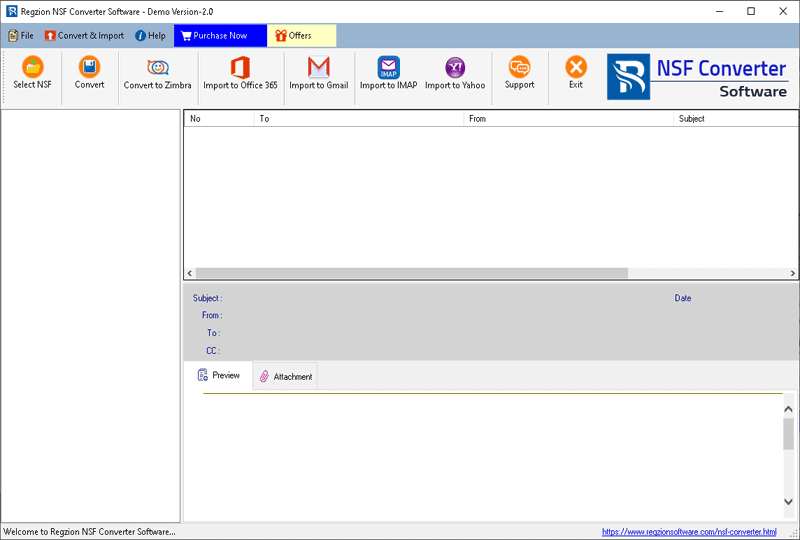
Step 3 ) Choose your preferred conversion option: -
Single NSF File Conversion
Select the "Single NSF File Conversion" option and click on Next.
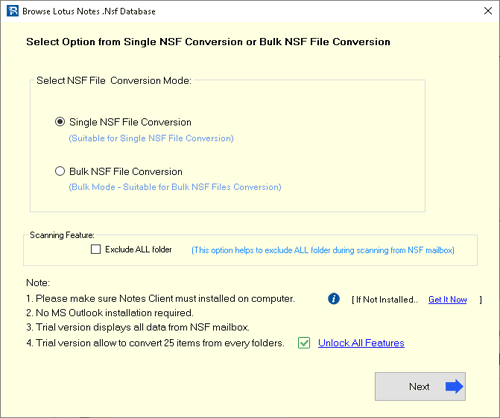
>>
Press the button "Select NSF File" or "Search NSF File" button to browse and add the desired NSF database file (one file at a time).
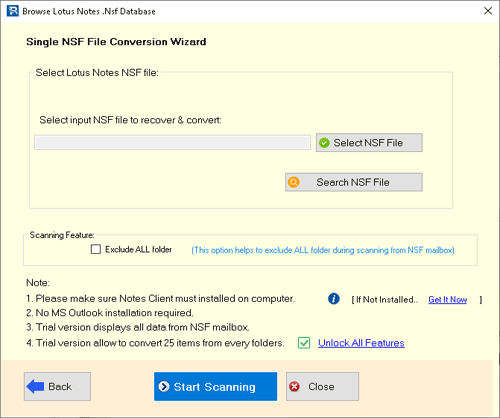
Once you added NSF file, initiate the NSF file scanning process by clicking the "Start Scanning" button.
Bulk NSF File Conversion
Select the "Bulk NSF File Conversion" option and click the Next button.
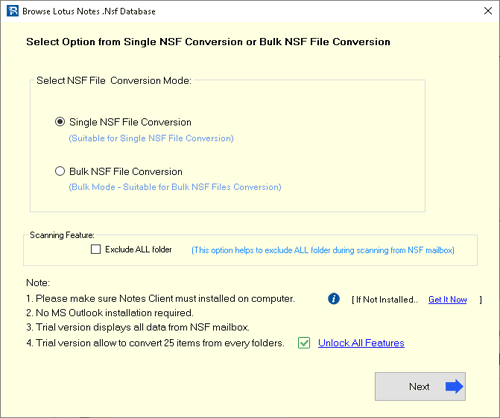
>>
Click on the "Add NSF File" or "Add NSF Folder" to import multiple NSF files or folders for conversion (at once).
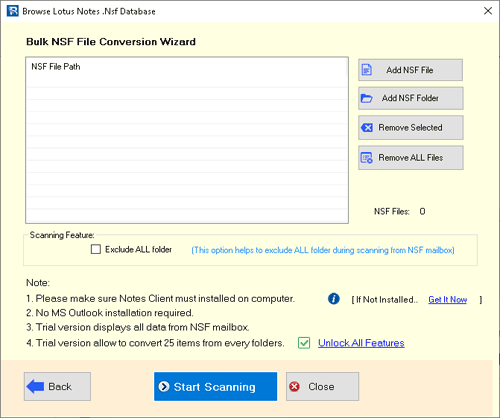
Once you've added all the NSF files you wish to convert, click the "Start Scanning" to begin the file scanning process.
Step 4 ) Scan NSF file, and import the Lotus Notes mailbox folders and items from NSF file.
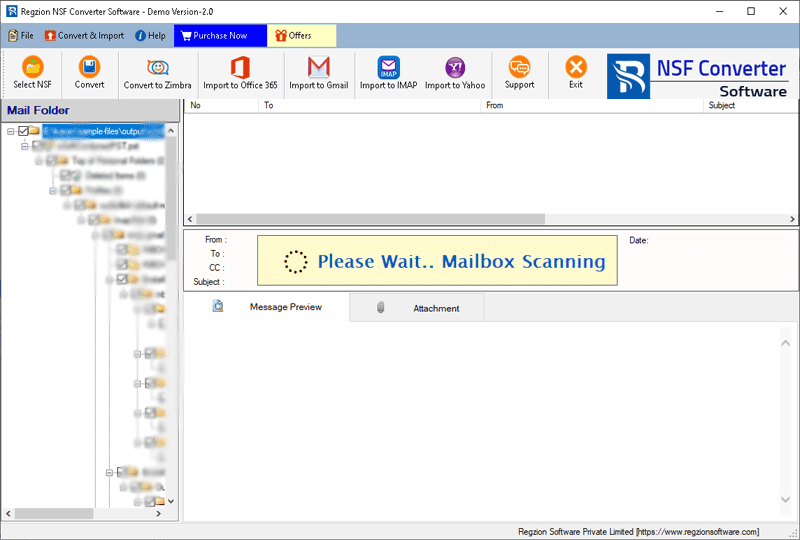
Step 5 ) After scanning completion, preview all available mailbox items from the NSF file directly into the software.
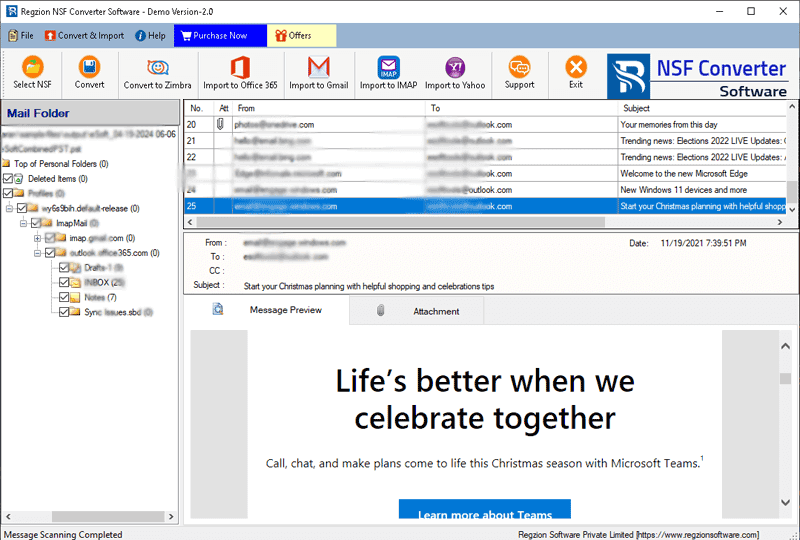
Steps to Convert HCL/ IBM/ Lotus Notes NSF files to Available Conversion Formats
Step 6 ) View NSF files inner items, in preview panel of the software, and choose the folder for convert/export options and press Convert button.
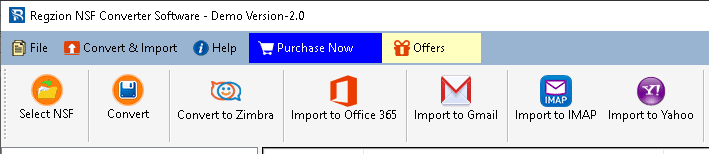
Step 7 ) Select your desired "Conversion Format" (file type in which you want to convert NSF).
Export NSF to PST
- > Select conversion format PST file.. for converting NSF to Outlook PST files.
Note: - Users can also utilize the "Split PST" feature to divide the resulting PST file into smaller parts based on the selected size range.
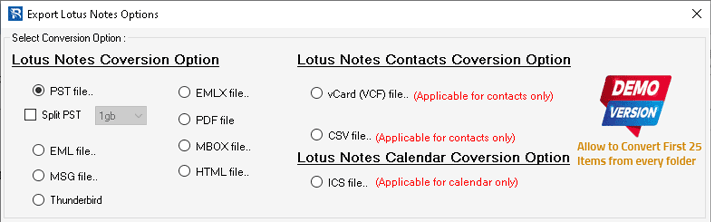
Save Each NSF file's email as EML
- > Choose conversion format EML file.. for saving each Lotus Notes email as separate EML files.
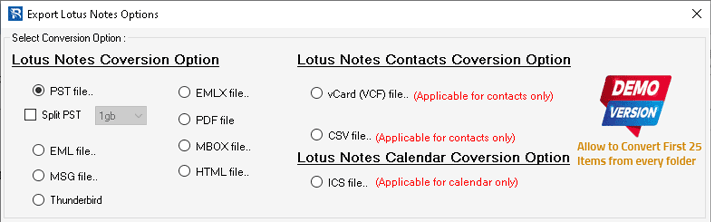
Export NSF to MSG
- > For Saving Lotus Notes mailbox items, select "MSG..". (Save each item in separate Outlook MSG file).
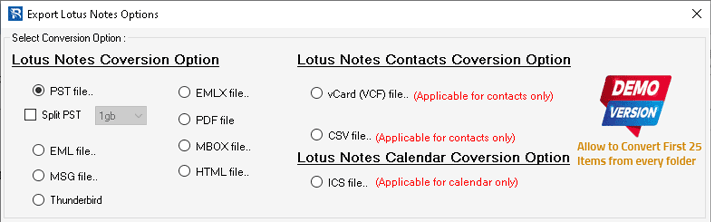
Import NSF to Thunderbird
- > Select "Thunderbid" from conversion option and directly import Lotus Notes mail folders from NSF database files to Thunderbird profile's Local Folders.
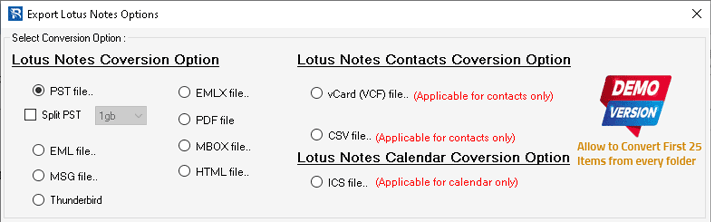
Export NSF Email to EMLX
- > Select "EMLX.." to save each Lotus Notes email item as Separate Apple Mail EMLX file.
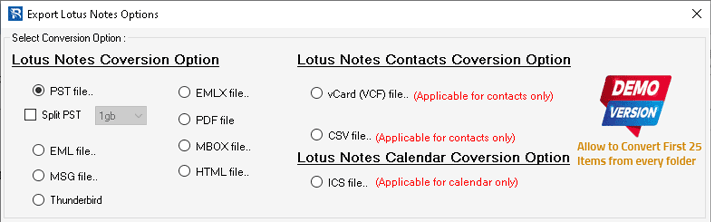
Export to PDF
- > For preserving Lotus Notes items in PDF, select "PDF.." from available export options.
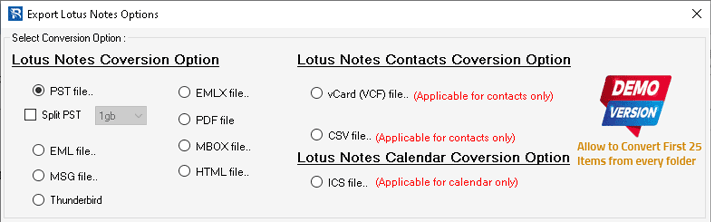
Export to MBOX
- > Select MBOX.. from export options to save Lotus Notes Mail folders as MBOX files.
(Save each mail folder of NSF file to separate MBOX file)
Note: - Selecting "Create Single File for all Selected Folders" will allow to store emails of all selected folders in one MBOX file.
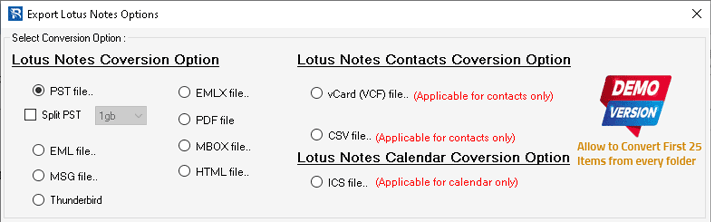
Export to HTML
- > Preserve Lotsu Notes emails web browser compatible HTML files, by selection of "HTML.." conversion options. (Save each Lotus Notes Email or other item in individual HTML file).
Note: - Enable the "Save Attachment" option to export/save the linked attachment NSF email also.
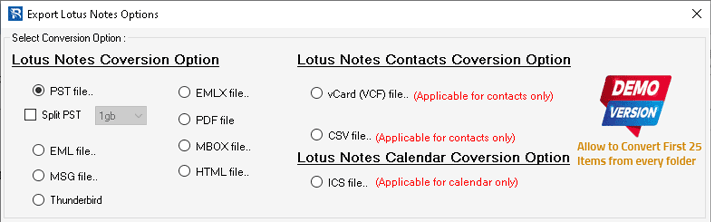
Export to vCard (.vcf)
- > For exporting contacts and saving to vCard files select "vCard (.VCF) file.." conversion format (save each contact as separate vCard file).
Note: - Select "Create Single File for all Selected Folders" option and store all NSF file's contacts in one vCard/VCF file.
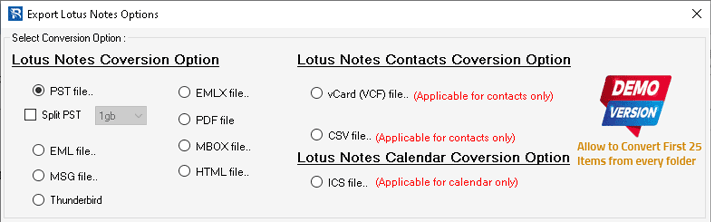
Export to CSV (Excel)
- > Save contacts as comma separated values in CSV files, by selecting "CSV..". (By default saves each contact with every linked information in separate CSV file)
Note: - Select "Create Single File for all Selected Folders" to save all items in single CSV file.
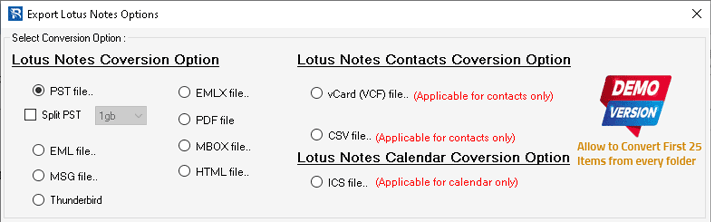
Export to ICS (.ics)
- > For save lotus notes calendar data in ICS files, select the option "ICS file..". (Save each Calendar event with relevent details in individual ICS file)
Note: - Choose "Create Single File for all Selected Folders" option to store Lotus Notes Calendars in single ICS file.
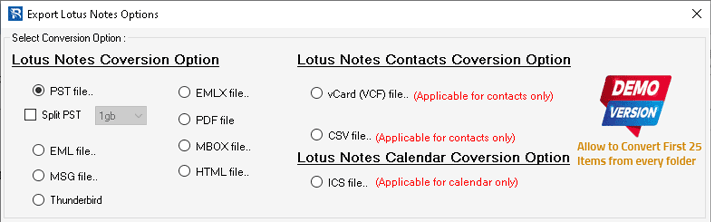
Step 8 ) Configure the necessary settings for your selected conversion format: -
- Mail Filter: - Choose specific date ranges for the emails you want to export from the NSF file, allowing you to filter data based on time periods.
- Naming Convention: - Select a naming format for the exported files (this option is available for MSG, EML, EMLX, HTML, and PDF formats), helping you assign name to resulting files.
- Saving Location: - Specify a path on your computer to save the converted files (no location selection is needed when exporting to Thunderbird.)
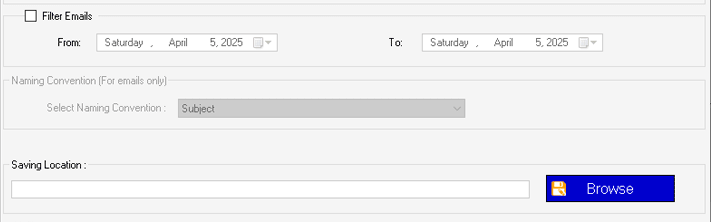
Step 9 ) Review your selections, adjust any settings as needed, and click on Convert to begin the NSF file conversion process.
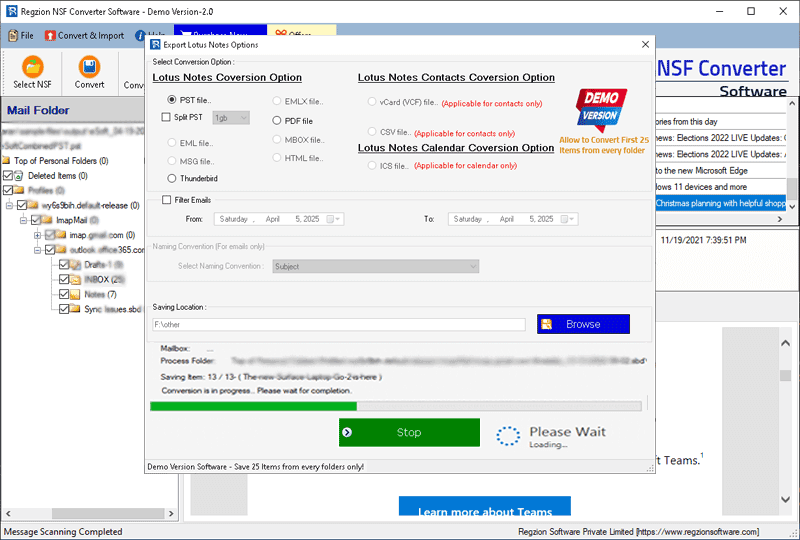
Steps to Import NSF Files to Gmail/ Yahoo Mail/ Office365 and IMAP
Step 6 )Choose the folders for exporting from NSF files and select the cloud mail app in which you want to import NSF files, by press the buttons from menu bar.
- Import to Office365
- Import to Gmail
- Import to Yahoo Mail
- Import to IMAP
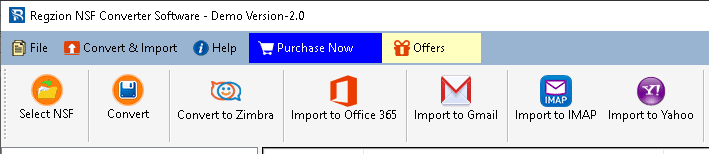
Upload/Import NSF to Office365 Mailbox
Apply necessary options for NSF to Office 365 Migration: -
- Enter your Office365 account's email address.
- Choose your preferred Import option: -
- Export in Primary Mailbox
- Input Folder Name For Migration
- Mail Filter: - Choose a specific date range to filter the emails you want to migrate from your NSF file's mail folders.
- Create Log File: - Specify a location on your hard drive to save the generated log file for tracking the migration process.
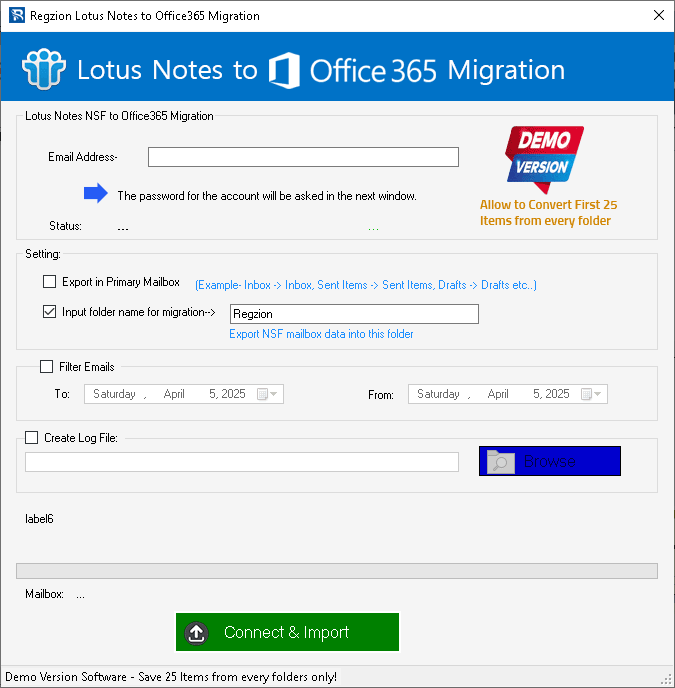
Step 9 ) Click on Convert, sign in to your Office 365 account on the next screen, and begin the NSF to Office 365 migration.
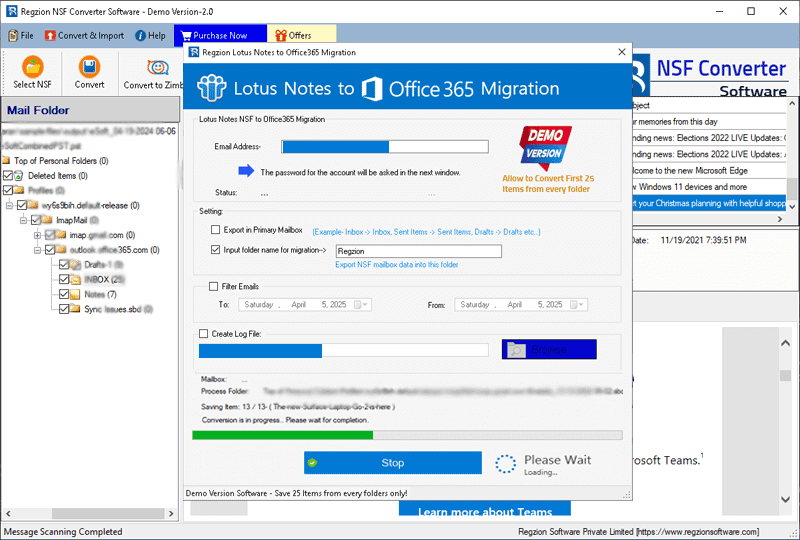
Import NSF to Gmail/ Google Workspace(G-Suite)
Enter your Gmail account's Email Address and App Password.
- Once the Gmail login is successful, choose your preferred Import option: -
- Input Folder Name For Migration
- Mail Filter: - Choose a specific date range to export emails from your NSF file of that selected period.
- Create Log File: - Select a location on your local drive to save the generated log file.
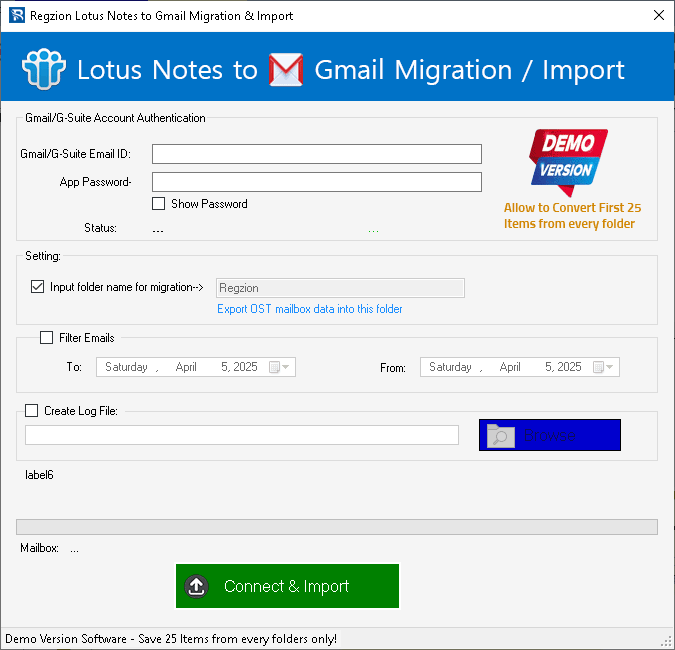
Step 9 ) Click the Convert to begin the process of migrating NSF files to Gmail account.
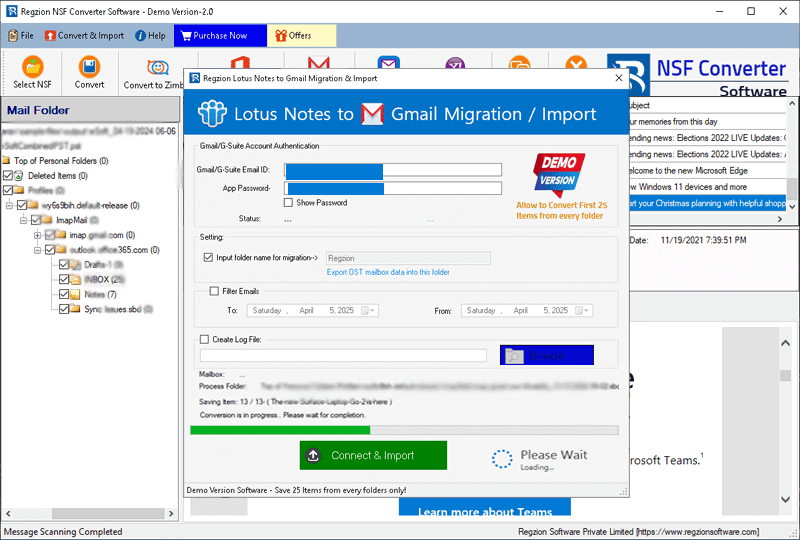
Import NSF to Yahoo Mail
Enter your Yahoo Mail email address and Yahoo App Password to sign in.
- Once logged in, configure the following settings: -
- Mail Filter: - Use the mail filtering option to export emails of specific dates only.
- Create Log File: - Choose a location on your computer to save the generated log file.
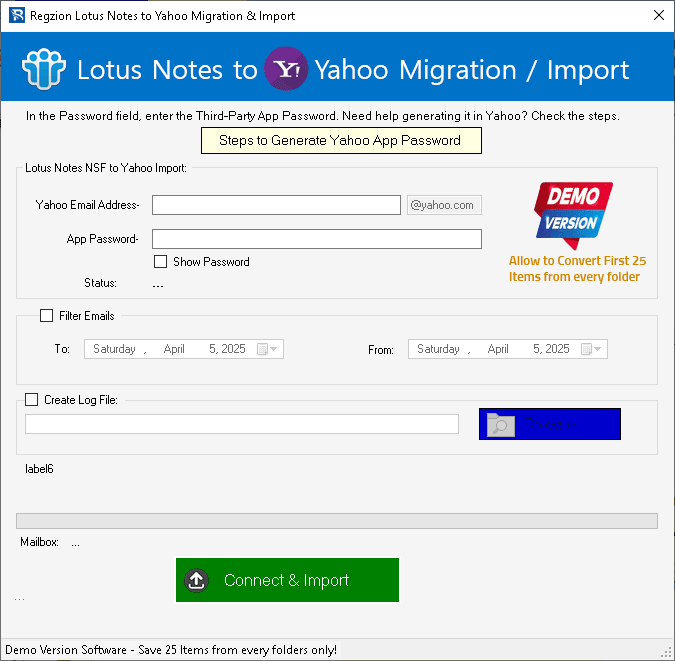
Step 9 ) Click Convert button start migration of your NSF file's data to Yahoo Mail account.
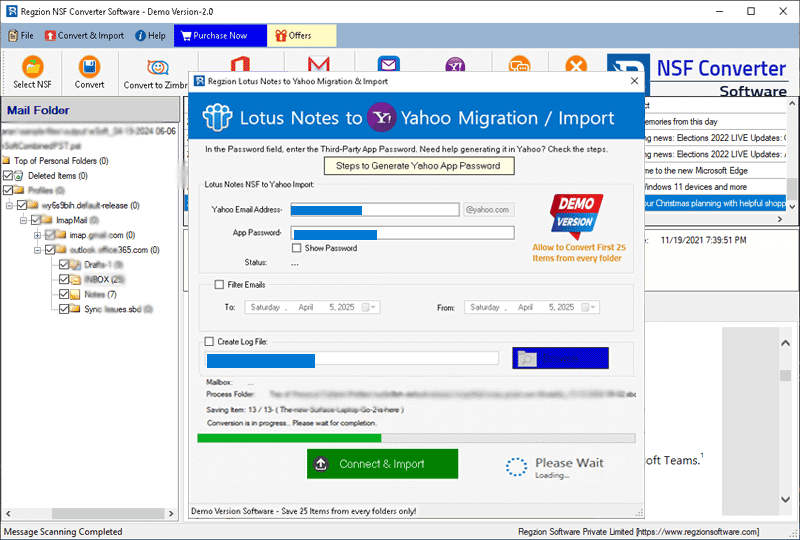
Migrate NSF to IMAP Account
Enter your IMAP account login credentials, including - Email Address, Password, Port, and Host Name.
- Input Folder Name For Migration
- Mail Filter: - Choose a specific date range to export emails from NSF file of that specified period.
- Create Log File: - provide a path from your computer to save the generated log file.
Once the login details are entered, configure the following settings: -
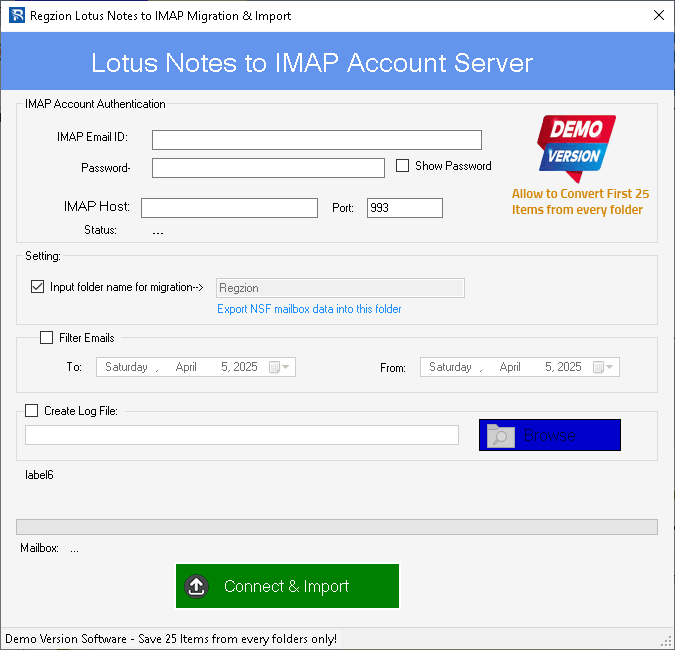
Step 9 ) Click Convert button to begin the process of migrating NSF file's data to your IMAP account.