Set up "Yahoo Mail" for Third-Party App Login
A simple 4-step process allows users to log in to Yahoo Mail from a third-party app. Follow this complete guide to get started: -
Step 1 : - Enable Two-Step Verification (2SV)
Step 1:- Go to the "Yahoo sign-in page" and enter your username and password to log in

Step 2:- Once logged in, hit on your profile icon from the top-right corner of the screen and click on Account Info.
![]()
Step 3:- Click on the "Security" tab and click on the link "Enable 2-Step Verification".
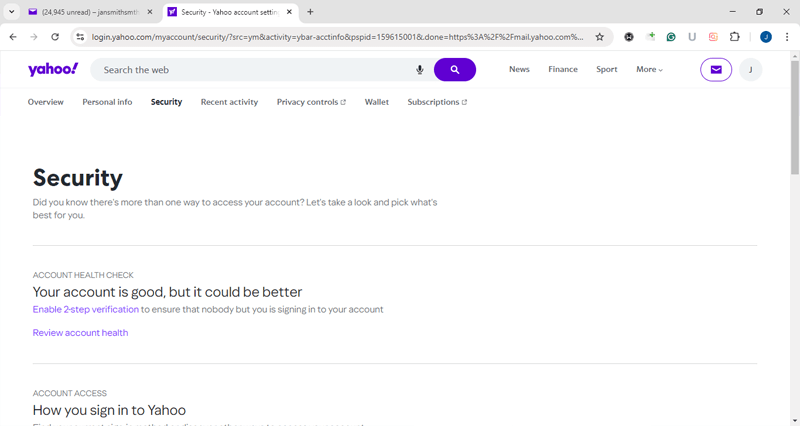
Step 4:- Choose a 2-Step Verification method: -
- Push Notification
- Phone Number
- Authenticator App
- Security Key
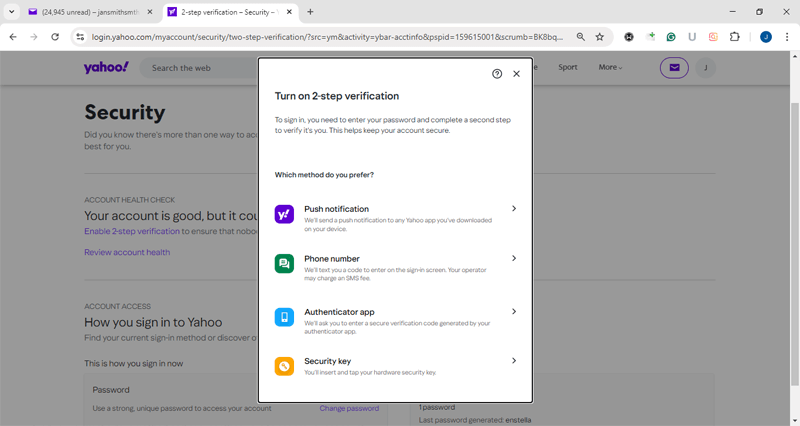
Step 6:- Apply other settings with your chosen verification mode and enable "Two-Step Verification".
Steps to Generate Yahoo Mail app-specific password
Step 1:- Log in to your Yahoo account and go to the "Yahoo Account Security" page
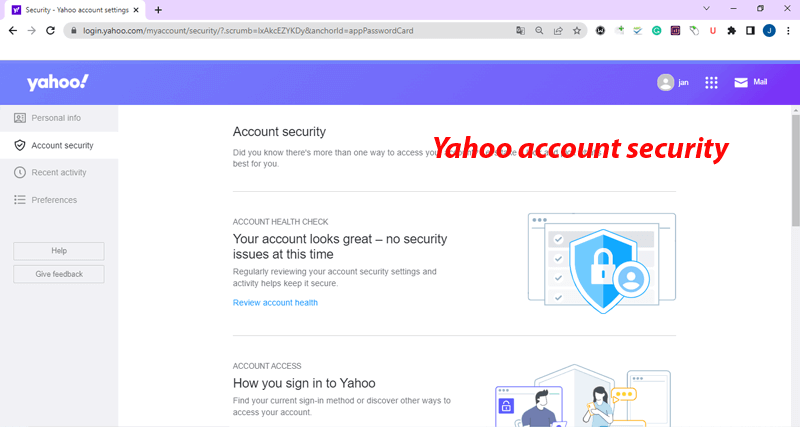
Step 2:- Scroll down to the "Other ways to sign in" section and click on "Generate and manage app passwords".
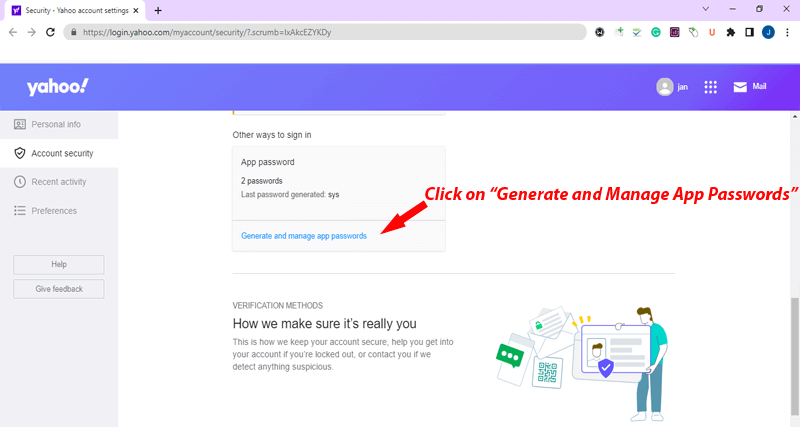
Step 3:- In the "Generate an app password" window, enter the name of the app you're using, then click "Generate Password".
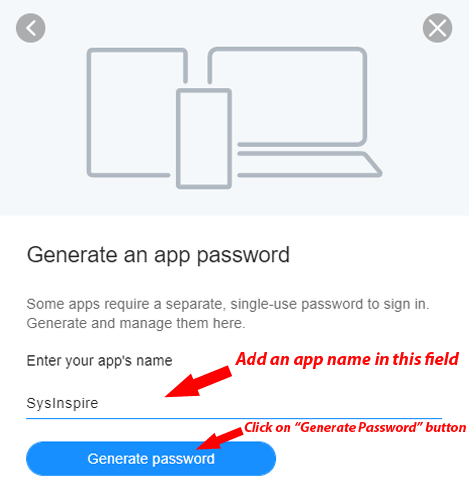
Step 4:- Once the password is generated, click "Copy" to copy the app-specific password.
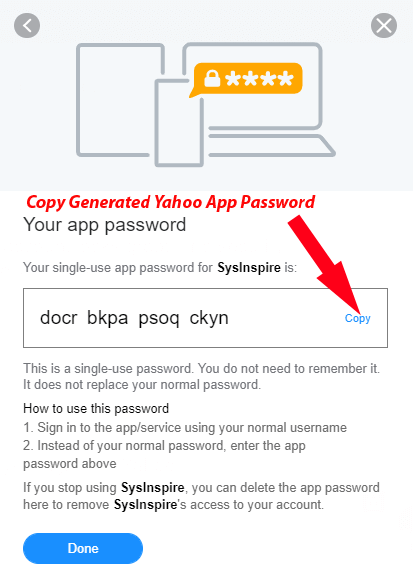
Step 5:- After copying the password, click "Done" and use the generated password to log into your third-party app.
Use Generated App Password for Log in to Third-Party Applications
Step 1:- Open your third-party application for login Yahoo Mail account.
Step 2:- When prompted for a Yahoo login, paste the app password you copied earlier into the password field, instead of using your regular Yahoo password.
Step 3:- Complete the setup as per the instructions within your software and sign in with Yahoo Mail easily.