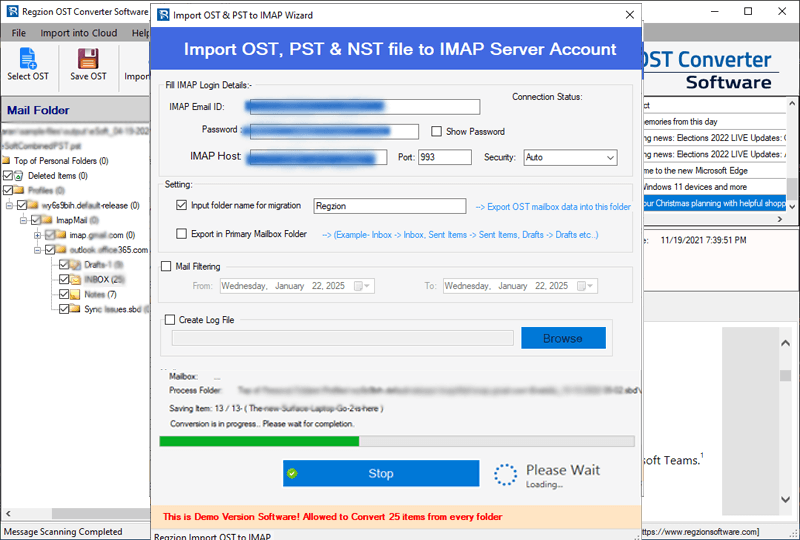How to Use "Regzion OST Converter" Software
Easily export Outlook mailbox items from OST files to multiple other file formats with this single Regzion OST Converter Software. Extract email, contacts, calendar, tasks, notes, and other items from OST file. Preserve OST items to PST, EML, EMLX, ICS, CSV, HTML, HTML, MBOX, vCard, and more.
Available conversion options: -
Available Cloud Import options: -
Software Guide
-
#1 - Open OST file
- Single OST file
- Bulk OST file
-
#2 - OST Conversion
- Convert OST to PST
- Convert OST to EML
- Convert OST to EMLX
- Convert OST to HTML
- Convert OST to MHTML
- Convert OST to MBOX
- Convert OST to CSV
- Convert OST to vCard
- Convert OST to ICS
- Convert OST to Zimbra
- Convert OST to Thunderbird
-
#3 - OST Migration
- Migrate OST to Gmail
- Migrate OST to Yahoo Mail
- Migrate OST to Office365
- Migrate OST to IMAP Webmail
Steps to Open Outlook OST file in Regzion OST Converter
Step 1 ) Download and Install Regzion OST Converter software on a windows machine.
Step 2 ) Launch the software and press "Select OST" button from the top menubar.
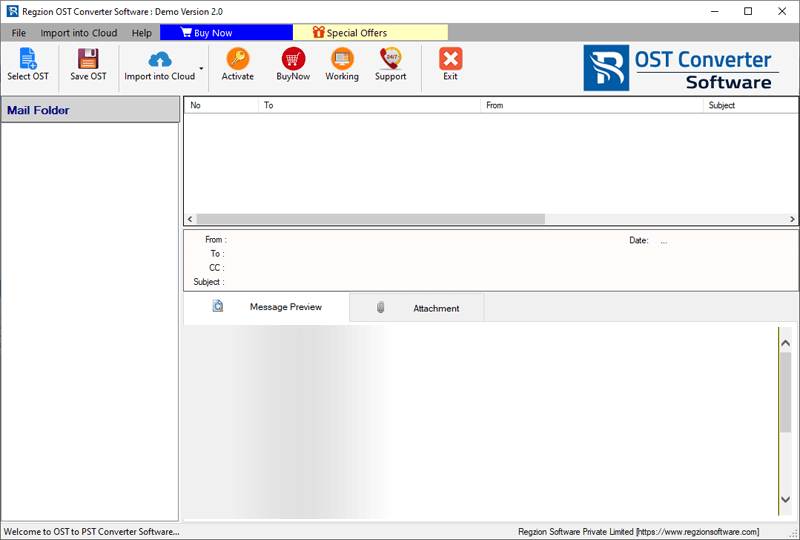
Step 3 ) Choose the Mode of OST file Coversion from available options: -
Single OST File Conversion
Select "Single OST File Conversion" option and press the Next button.
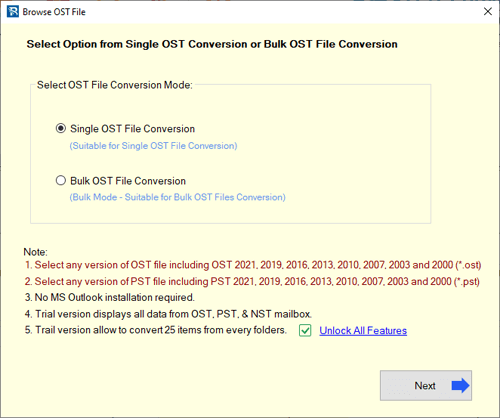
>>
Click on "Select OST File" or "Search OST File" to add an OST file (single file).
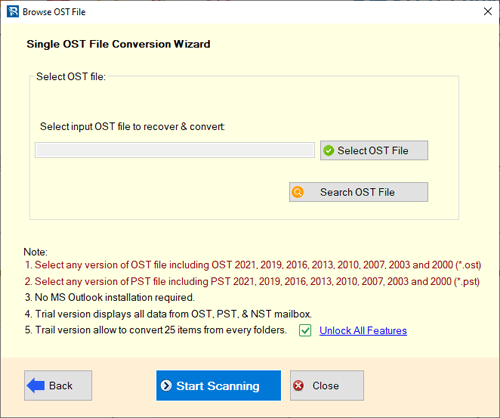
After adding OST file press "Start Scanning" button.
Bulk OST File Conversion
Select the radio button "Bulk OST File Conversion" and click the Next button.
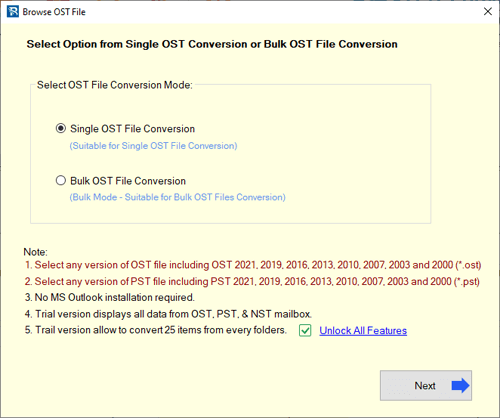
>>
Press "Add OST File" or "Add OST Folder" button and load OST files/folders (import multiple file at once).
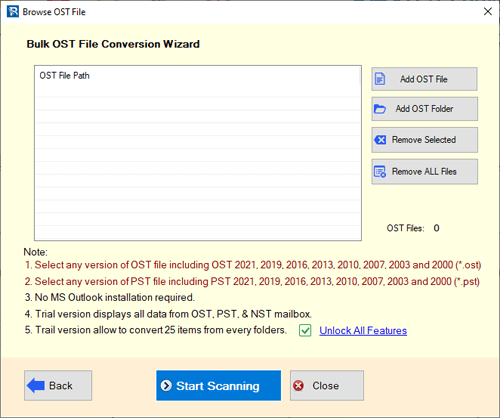
After inserting OST files/folders click on "Start Scanning".
Step 4 ) Scan Outlook OST file and load Outlook mailbox folders and items.
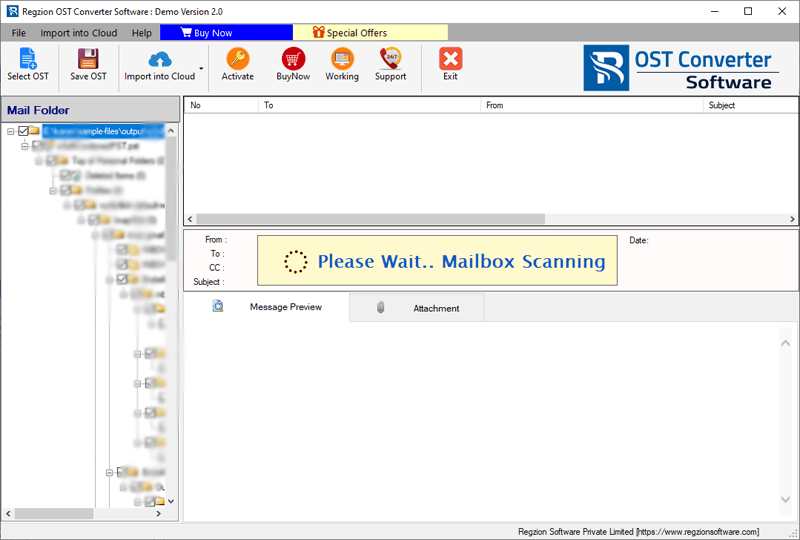
Step 5 ) Get preview of all Outlook mailbox items from OST files easily.

Steps to Convert OST to PST & Other Available Conversion Formats
Step 6 ) After applying above given steps, choose required Outlook folders from OST files, then press Save OST button.
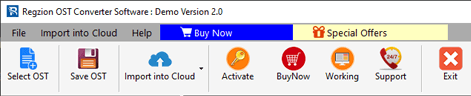
Step 7 ) In the next screen, you will see a list of all different "Conversion Options".
Select your desired conversion format, in which you want to convert OST file: -
Export to PST
- > Select the Export to PST option from conversion formats list. (Create Separate PST for each OST)
Note: - Users can also use "Split PST" break resulting PST in smaller parts. Choose a size and break PST based on it.
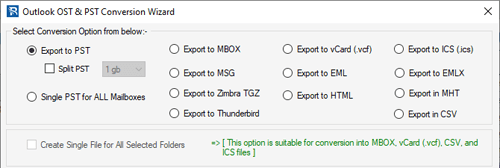
Single PST For All Mailboxes
- > Choose the conversion option Single PST for All Mailboxes.
Note: - It will combine mailboxes from different OST files and provide a single PST file.
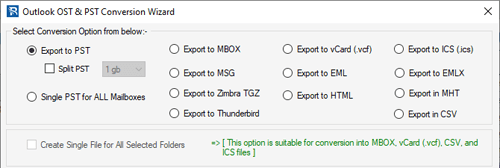
Export to MBOX
- > Select Export to MBOX conversion format to convert OST to MBOX.
(Save each OST mail folder to separate MBOX file)
Note: - You can select "Create Single File for all Selected Folders" to merge all OST mail folders and save all emails in single MBOX file.
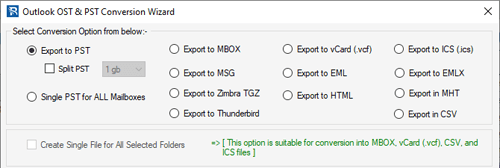
Export to EML
- > Choose conversion option "Export to EML" for OST email conversion to EML file.
(Save each OST email in separate EML file)
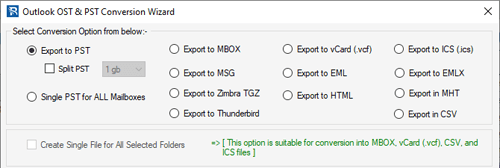
Export to EMLX
- > To Convert OST email to Apple Mail EMLX files, select the "Export to EMLX" conversion format.
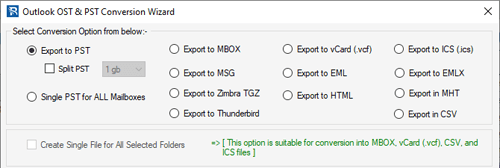
Export to MSG
- > Choose "Export to MSG" option from conversion options. (Save Each OST Mailbox item as separate MSG file).
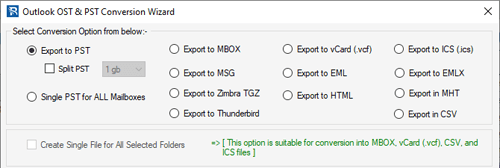
Export to HTML
- > Select "Export to HTML" radio buton to convert OST email to HTML file. (Save Each Email in individual HTML file).
Note: - Click on the checkbox "Save Attachment" to save associated attachment of OST email.
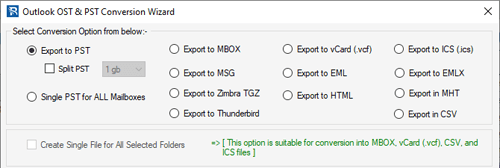
Export to MHTML
- > Choose the "Export to MHTML" option for saving OST email in MHTML file format. (Preserve Each OST Email in individual MHTML file).
Note: - Select the checkbox "Save Attachment" to preserve OST email's associated attachments.
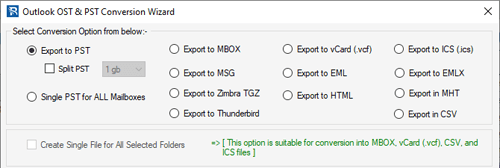
Export to vCard (.vcf)
- > Click on "Export to vCard" radio button for exporting OST contacts to vCard/VCF files. (By default, saves each contact in separate vcf file)
Note: - Use "Create Single File for all Selected Folders" option to save all OST contacts in single vCard file.
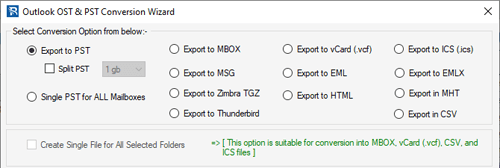
Export to CSV (Excel)
- > Choose option "Export to CSV" to save OST Contacts in Excel CSV files. (Save Each Contact with relevent information in individual CSV file)
Note: - Select the option "Create Single File for all Selected Folders" to save all OST contacts in single CSV file.
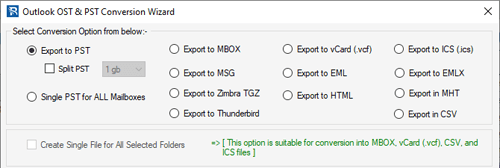
Export to ICS (.ics)
- > Select conversion format "Export to ICS" for saving OST calendar items to ICS files. (Each Calendar items save in separate ICS file)
Note: - Click on "Create Single File for all Selected Folders" checkbox for saving all OST Calendars in single ICS file.
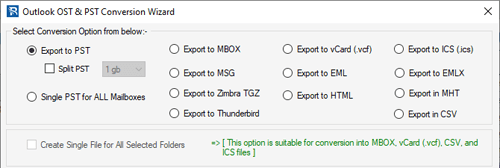
Export to Zimbra (TGZ)
- > Select "Export to Zimbra TGZ" conversion format. (Store all Outlook OST Mail folders to Single TGZ file (Compatible With Zimbra Desktop))
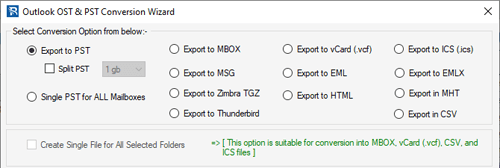
Export to Thunderbird
- > Choose "Export to Zimbra TGZ" conversion format. (Directly import mail folders from OST files to Thunderbird configured profile (Local Folders))
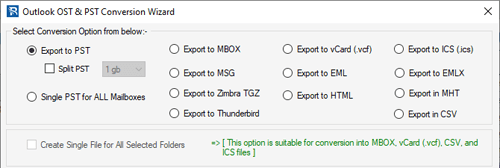
Step 8 ) Customize needed settings based choosen conversion option: -
- Mail Filter: - Choose the date of email you want to export specifically from OST files.
- Naming Convention: - Use this option for naming resultant file based on your choice. (Only available with MSG/ EML/ EMLX/ HTML/ MHTML)
- Saving Location: - Manually choose a path from local drive to save resulting files. (Skip this option while saving OST to Thunderbird.)
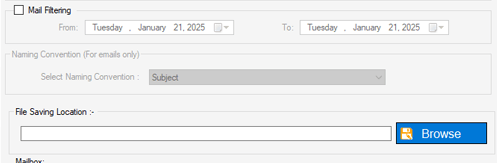
Step 9 ) After all selection, click on Convert to begin OST file Conversion.
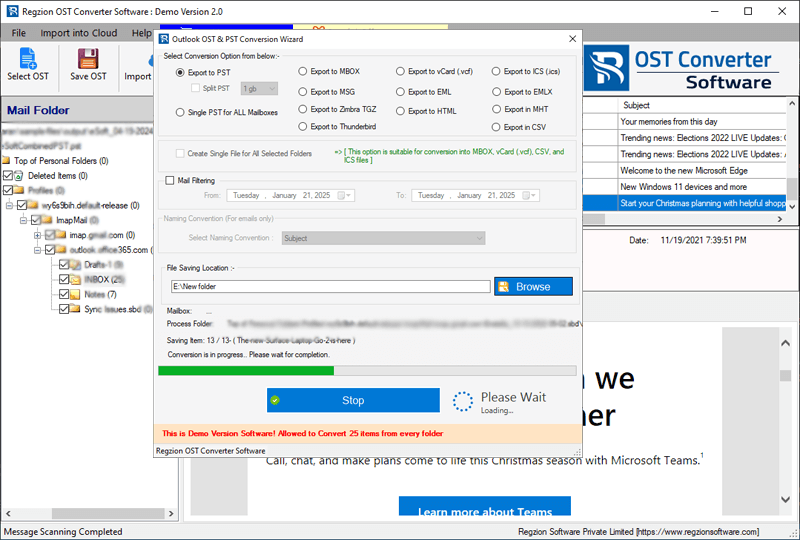
Steps to Migrate OST Files to Gmail/ Yahoo Mail/ Office365 and IMAP
Step 6 )Open OST file, Choose required folders from it and press Import into Cloud button.
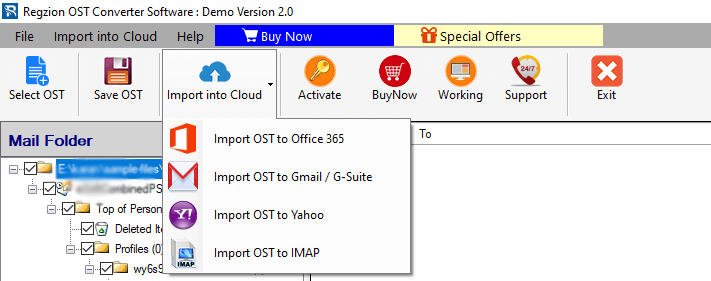
Step 7 ) Choose a "Cloud Import Option" based on your requirement from the dropdown list.
Import OST to Office365 Mailbox
Apply Required setings for OST to Office365 Migration: -
- Enter Office365 account's email address.
- Choose Desired Import option: -
- Export in Primary Mailbox
- Input Folder Name For Migration
- Export in -> In-Place Archive Folder
- Mail Filter: - Select the dates of emails that you want to export specifically from OST mail folders.
- Create Log File: - Choose a place from your drive to save the generated log file.
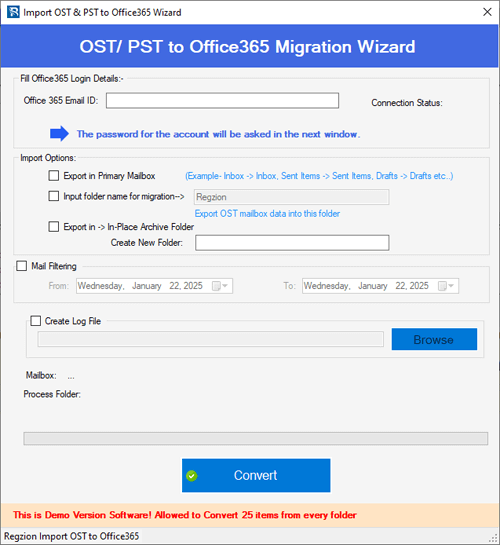
Step 9 ) Hit on Convert, login with Office365 account and start the OST to Office365 migration.
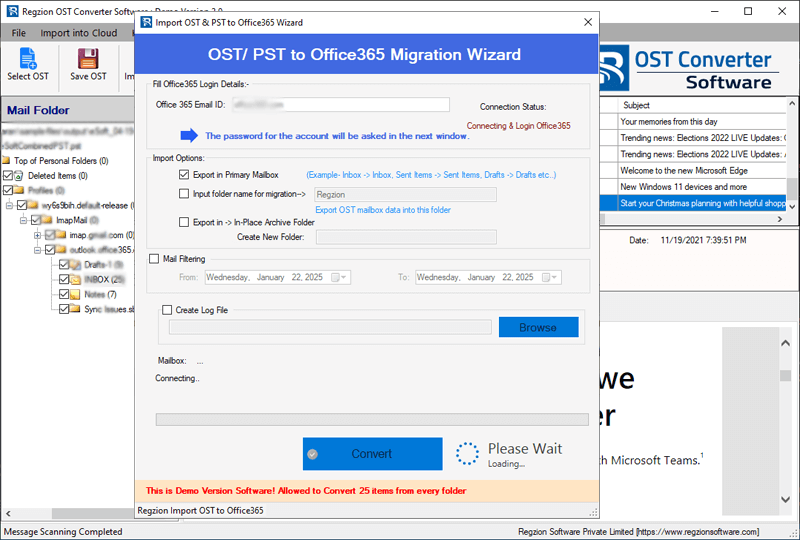
Import OST to Gmail/ Google Workspace(G-Suite)
Enter your Gmail account's Email Address and App Password, & press Authenticate Login button.
- After Gmail login process, choose desired Import option: -
- Input Folder Name For Migration
- Export in Primary Mailbox
- Mail Filter: - Choose needed dates of emails for exporting from OST file.
- Create Log File: - Specify a place to store generated log file in your drive.
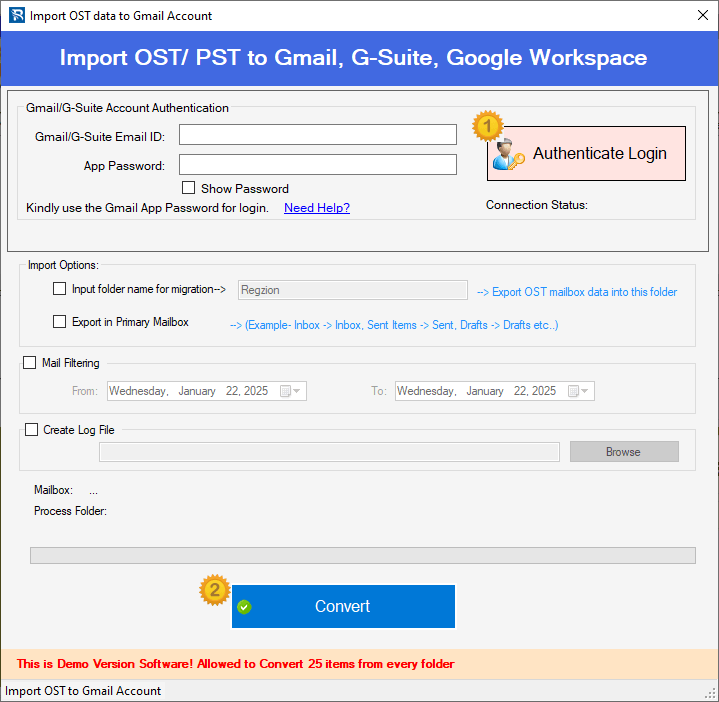
Step 9 ) Click on Convert and begin the OST to Gmail migration.
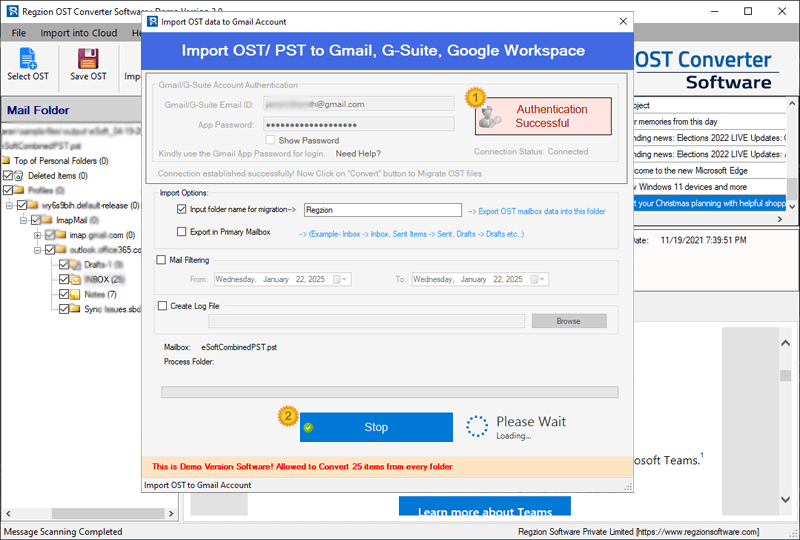
Import OST to Yahoo Mail
Input Yahoo Mail account's Email Address and App Password then press Authenticate Login button.
- After sign in process, apply other required settings: -
- Input Folder Name For Migration: - Create a new folder with custom name in your Yahoo Mail account to save OST file data.
- Mail Filter: - Choose date of emails for exporting selectivly from OST file.
- Create Log File: - Select a path from your local drive to save new generated log file.
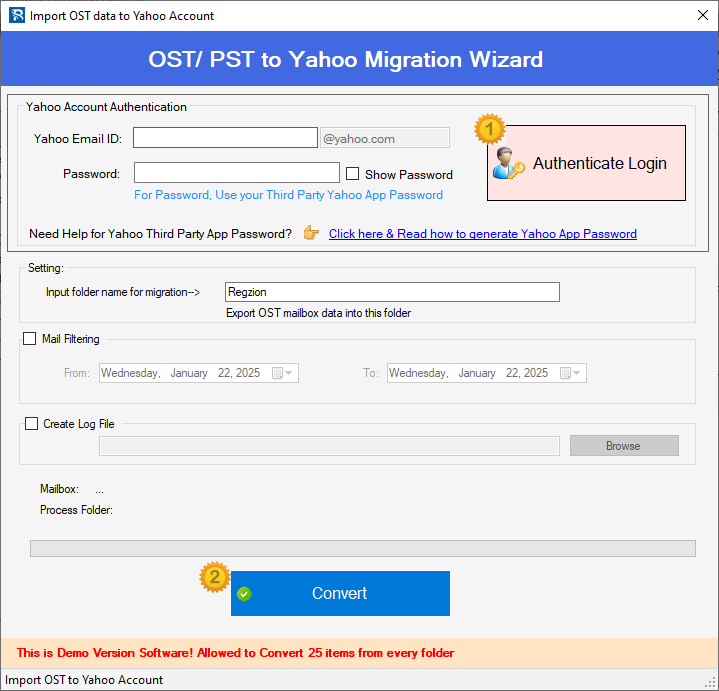
Step 9 ) Click on Convert and begin the OST to Yahoo Mail migration.
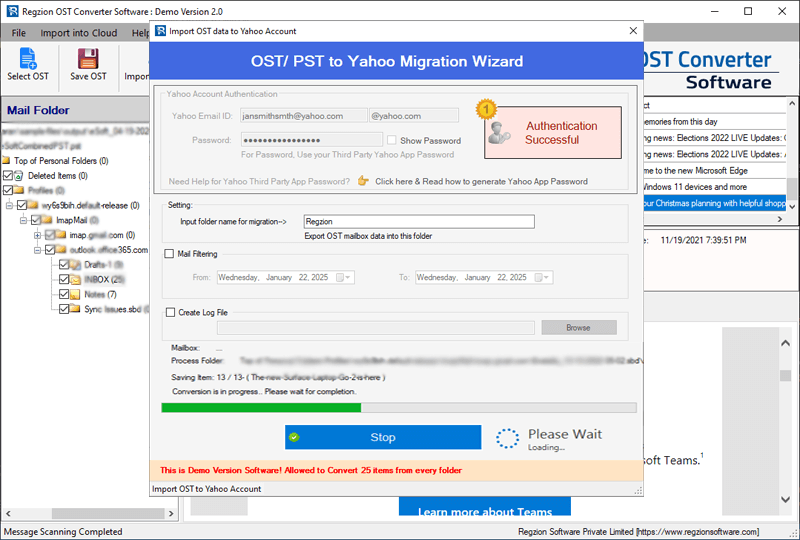
Import OST to IMAP Account
Enter your IMAP account' login details- Email Address, Password, Port, and Host Name.
- Select an Import option: -
- Input Folder Name For Migration
- Export in Primary Mailbox
- Mail Filter: - Specify date of IMAP account emails for exporting them specifically.
- Create Log File: - Choose a location from your computer to store OST file data.
After adding IMAP account login details, apply other needed settings: -
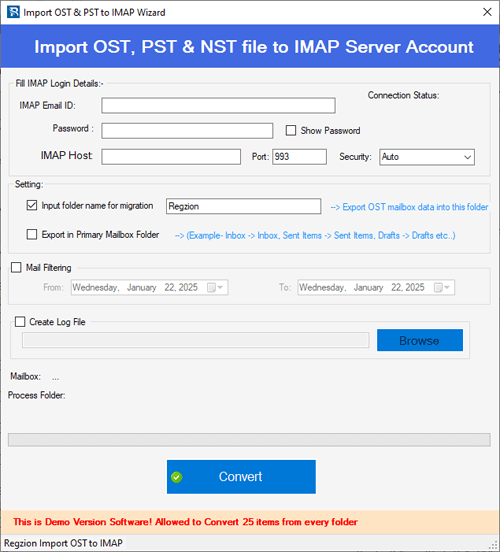
Step 9 ) Hit the Convert button and start the OST to IMAP migration.