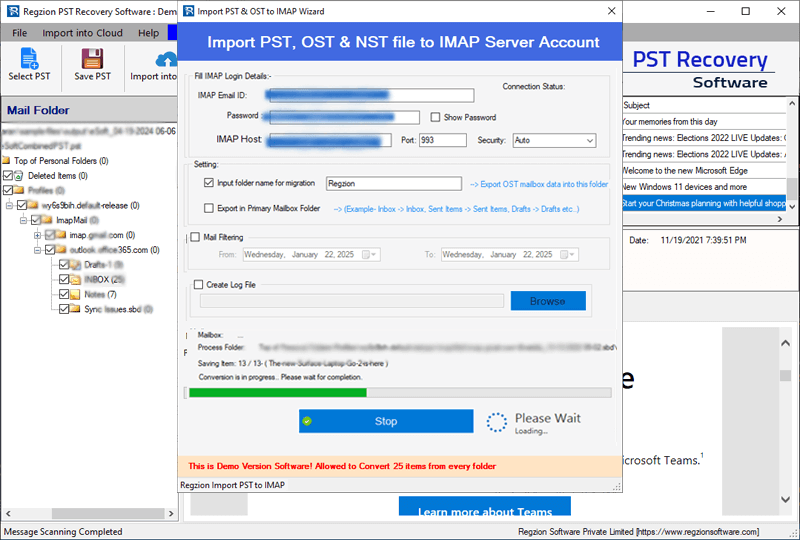How to Use "Regzion PST Recovery" Software
Effortlessly recover and convert PST file data with the Regzion PST Recovery/Converter Software. This tool allows you to recover and extract emails, contacts, calendar entries, tasks, notes, and other Outlook items from corrupted or damaged PST files. Convert PST into multiple formats, including- PST, EML, EMLX, ICS, CSV, HTML, MBOX, vCard, and more, while ensuring full preservation of your important mailbox items.
Available conversion options: -
Available Cloud Import options: -
Software Guide
-
#1 - Open PST file
- Single PST file
- Bulk PST file
-
#2 - PST Conversion
- Convert PST to PST
- Convert PST to EML
- Convert PST to EMLX
- Convert PST to HTML
- Convert PST to MHTML
- Convert PST to MBOX
- Convert PST to CSV
- Convert PST to vCard
- Convert PST to ICS
- Convert PST to Zimbra
- Convert PST to Thunderbird
-
#3 - PST Migration
- Migrate PST to Gmail
- Migrate PST to Yahoo Mail
- Migrate PST to Office365
- Migrate PST to IMAP Webmail
Steps to Open Outlook PST file in Regzion PST Converter/Recovery Tool
Step 1 ) Download, Install and launch Regzion PST Recovery software on your windows PC.
Step 2 ) Click on the "Select PST" button from the first screen of the software.
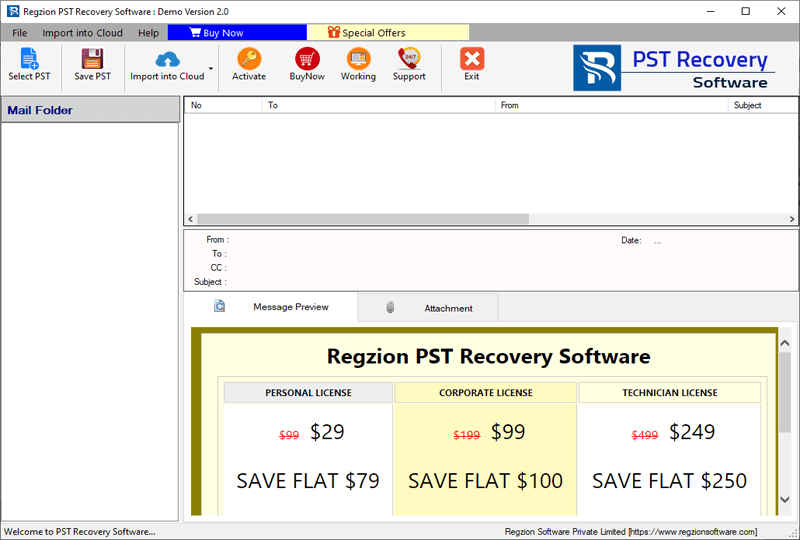
Step 3 ) Make selection of your desired conversion mode: -
Single PST File Conversion
Click on "Single PST File Conversion" radio button and press Next button.
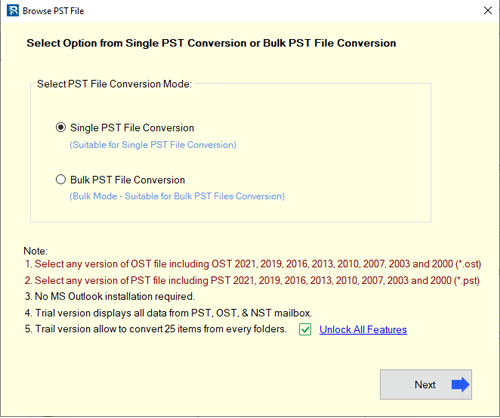
>>
Click on "Select PST File" or "Search PST File" button and add PST (single file) from its location.
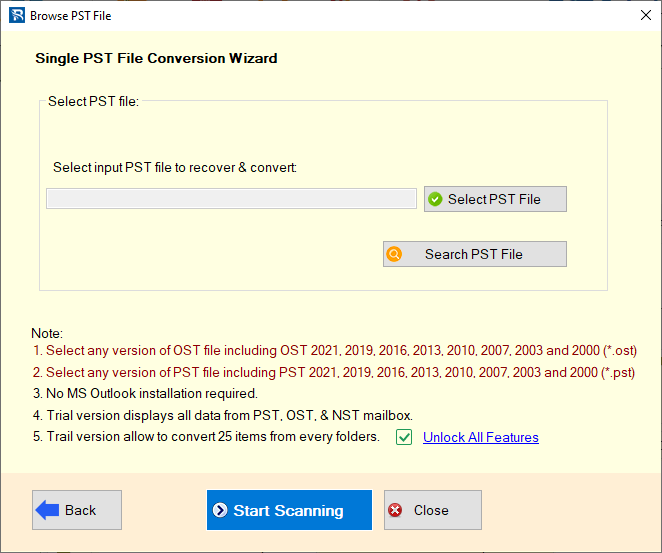
Add your Outlook PST file and click on "Start Scanning" button.
Bulk PST File Conversion
Choose the option "Bulk PST File Conversion" and press Next button.
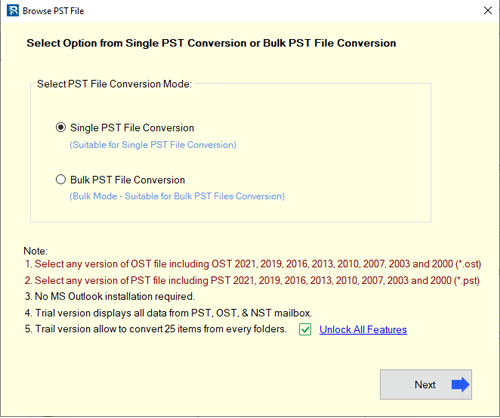
>>
Click on "Add PST File" or "Add PST Folder" button and import PST files/folders (multiple PST file at once).
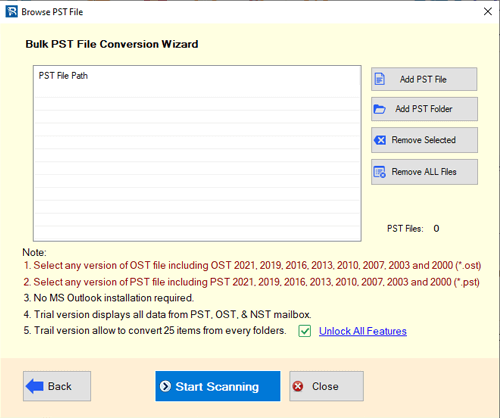
Insert all your required PST files for conversion and click on "Start Scanning" button.
Step 4 ) Start PST file scanning process and load available Outlook mailbox folders and items.
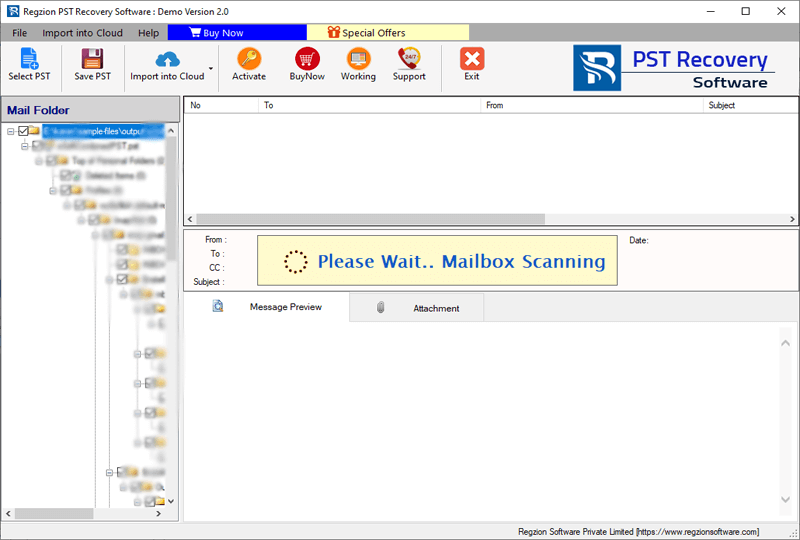
Step 5 ) Preview Outlook mailbox items from PST file easily.
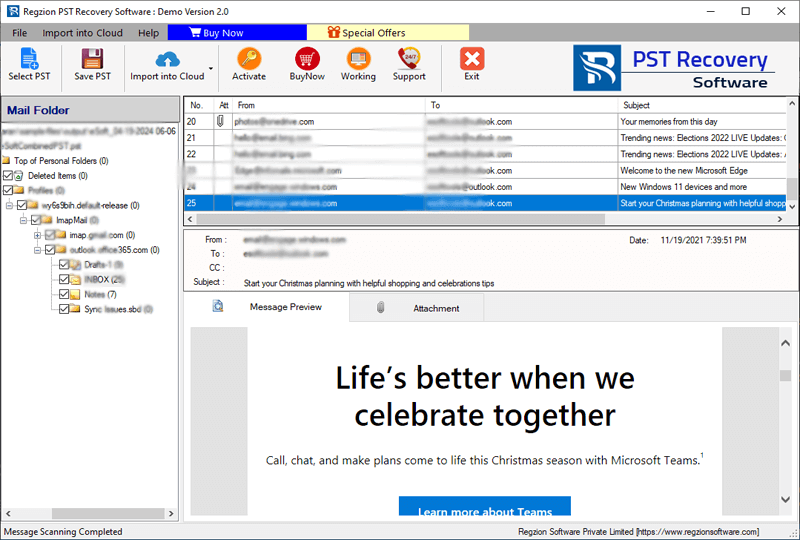
Steps to Convert Outlook PST to Available Conversion Formats
Step 6 ) From preview panel make selection of required Outlook mailbox folders from PST files and press Save PST button.
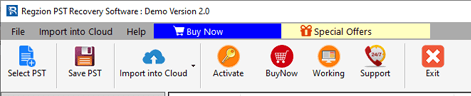
Step 7 ) Choose your desired "Conversion Format" from available options.
Export to PST
- > Choose Export to PST from existing conversion format options. (Creates Separate PST for each Outlook mailbox)
Note: - Additionaly, users can use "Split PST" option for breaking resulting PST in smaller parts based on selected size range.
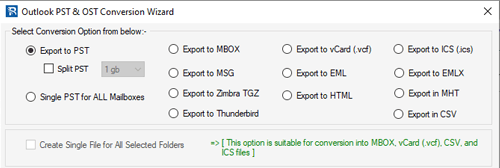
Single PST For All Mailboxes
- > Select the conversion Single PST for All Mailboxes.
Note: - It assits users to merge Outlook mailboxes from different PST files and saves all data in single PST file.
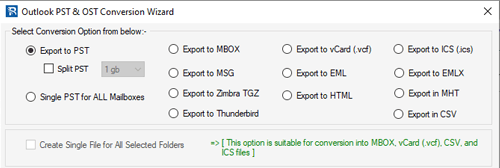
Export to MBOX
- > Choose Export to MBOX conversion format to extract/save Outlook mailbox from PST to MBOX files.
(Save each mail folder of PST file to separate MBOX file)
Note: - Choose "Create Single File for all Selected Folders" preserve emails of all PST file's mail folders in one MBOX file.
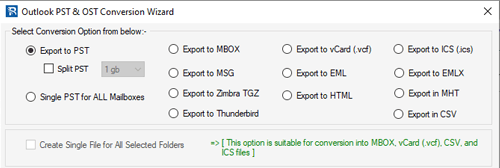
Export to EML
- > Select "Export to EML" to convert PST with Outlook email and save each email to separate EML file.
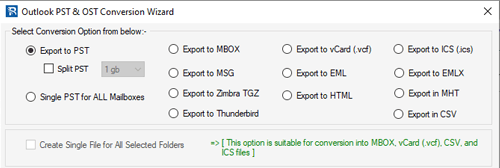
Export to EMLX
- > To Save Outlook PST emails to EMLX file for Apple Mail email client choose "Export to EMLX" export option.
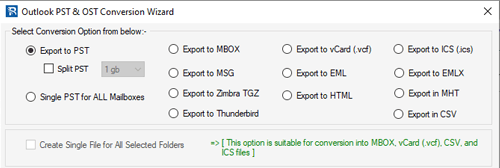
Export to MSG
- > For saving Outlook items to MSG files select "Export to MSG" radio button. (Preserves each PST Mailbox item in separate MSG file).
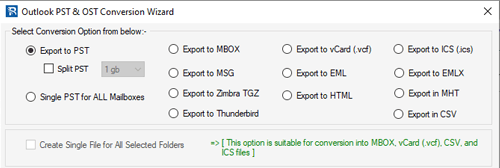
Export to HTML
- > Select the radio button "Export to HTML" from conversion options for converting PST email to Web browser compatible HTML file. (Save each Outlook Email in individual HTML file).
Note: - Select the checkbox "Save Attachment" to export/save associated attachment of PST email.
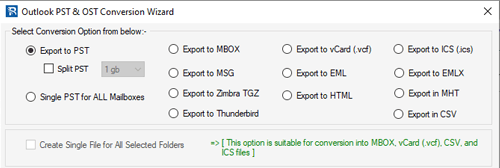
Export to MHTML
- > Choose conversion option "Export to MHTML" for saving PST email in MHTML files. (Save each Outlook Email from PST to separate MHTML file).
Note: - By clicking and selecting "Save Attachment" export attachments with PST email.
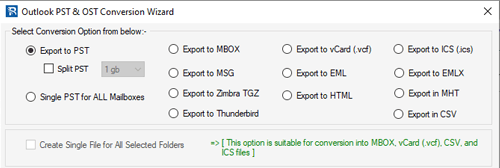
Export to vCard (.vcf)
- > Select radio button "Export to vCard" option for exporting PST contacts to vCard/VCF files. (Saves each contact in separate vcf file)
Note: - Try th available option "Create Single File for all Selected Folders" to store all PST file's contacts in single vCard file.
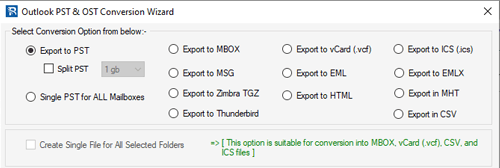
Export to CSV (Excel)
- > To Extract and Save Outlook items choose "Export to CSV". (By default you will get each item with relevent information in separate CSV file)
Note: - Choose "Create Single File for all Selected Folders" option to store all PST file's items in single CSV file.
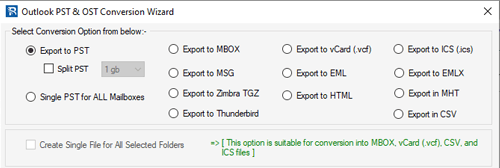
Export to ICS (.ics)
- > Choose "Export to ICS" option for saving Outlook calendar items to ICS files. (Save each Calendar item in separate ICS file)
Note: - Select "Create Single File for all Selected Folders" option and save all Outlook Calendars in one ICS file.
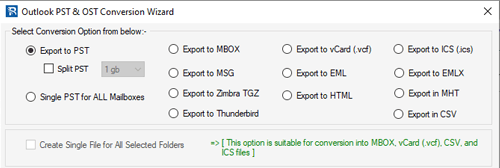
Export to Zimbra (TGZ)
- > Choose "Export to Zimbra TGZ" convbersion option for storing Outlook mail folders to Zimbrz Compatible TGZ files. (Store all selected Outlook PST Mail folders from PST to Single TGZ file)
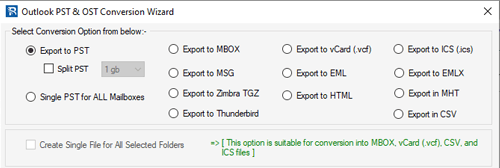
Export to Thunderbird
- > Select "Export to Thunderbird" option to directly import Outlook mail folders from PST files to Thunderbird profile's Local Folders.
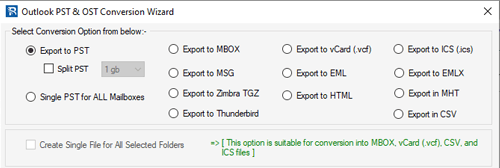
Step 8 ) Apple required settings with selected conversion format: -
- Mail Filter: - Make selection of email dates those you want to export specifically from PST file's mail folders.
- Naming Convention: - Select any one naming convention format for providing name to new files based on it. (Available only for MSG/ EML/ EMLX/ HTML/ MHTML export option)
- Saving Location: - Self-choose a path from your computer to save resultant files. (No need to choose saving location while using Export to Thunderbird option.)
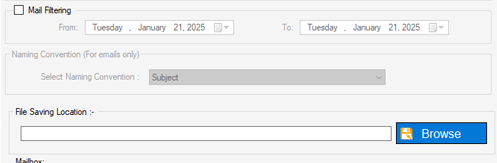
Step 9 ) Make selection of required option and customize them according to your need and click on click on Convert to start PST file Conversion.
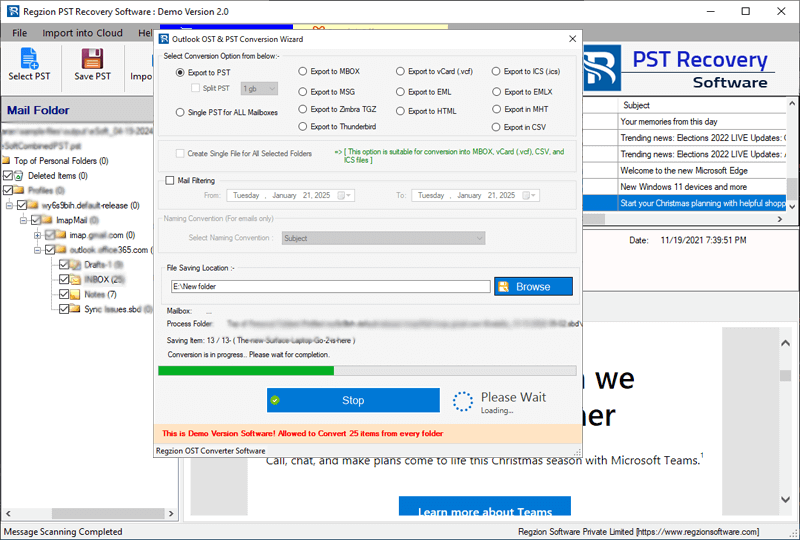
Steps to Import PST Files to Gmail/ Yahoo Mail/ Office365 and IMAP
Step 6 )Make selection of needed folders from PST files and click on Import into Cloud button from top menubar.
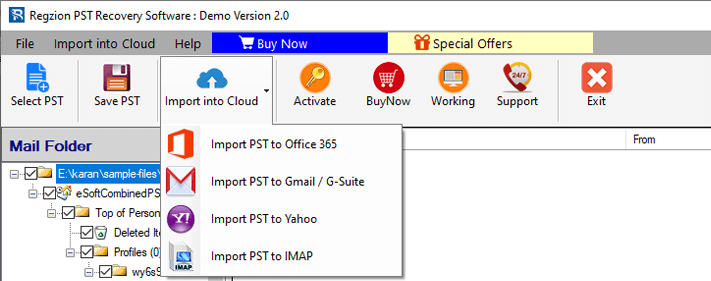
Step 7 )Choose the "Cloud Import Option" from the dropdown list, in which you want to migrate PST files.
Upload/Import PST to Office365 Mailbox
Make selection of required option for PST to Office365 Migration: -
- Input email address of your Office365 account.
- Select your desired Import option: -
- Export in Primary Mailbox
- Input Folder Name For Migration
- Export in -> In-Place Archive Folder
- Mail Filter: - Choose a date range of which you want to extract emails specifically from your PST file's mail folders.
- Create Log File: - Select a path from your hard drive to store the new generated Log file.
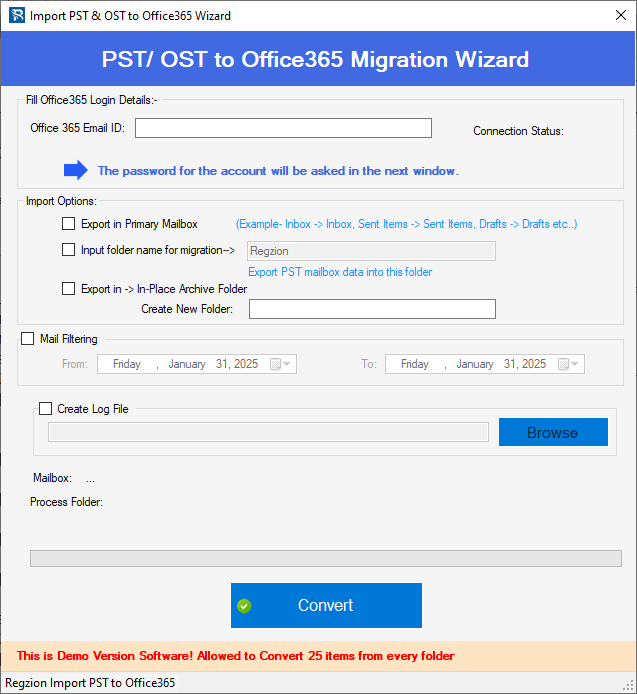
Step 9 ) Click on Convert, and perform the sign in process in next screen and begin PST to Office365 migration.
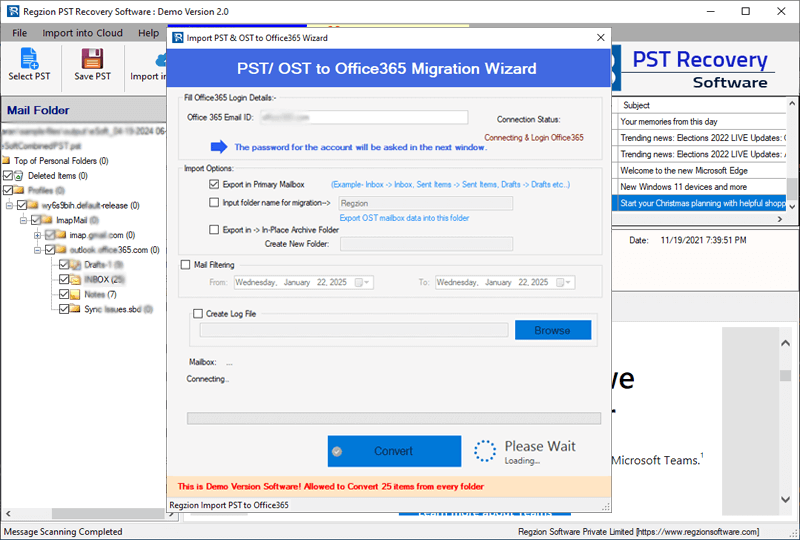
Import PST to Gmail/ Google Workspace(G-Suite)
Input your Gmail account's Email Address and App Password, then press Authenticate Login button for login.
- After success of Gmail login process, choose your required Import option: -
- Input Folder Name For Migration
- Export in Primary Mailbox
- Mail Filter: - Make selection of date and export emails from PST files of chosen date only.
- Create Log File: - Manually choose a place from your local drive to preserve generated log file.

Step 9 ) Hit on Convert and start Migrating PST to Gmail with Outlook data.
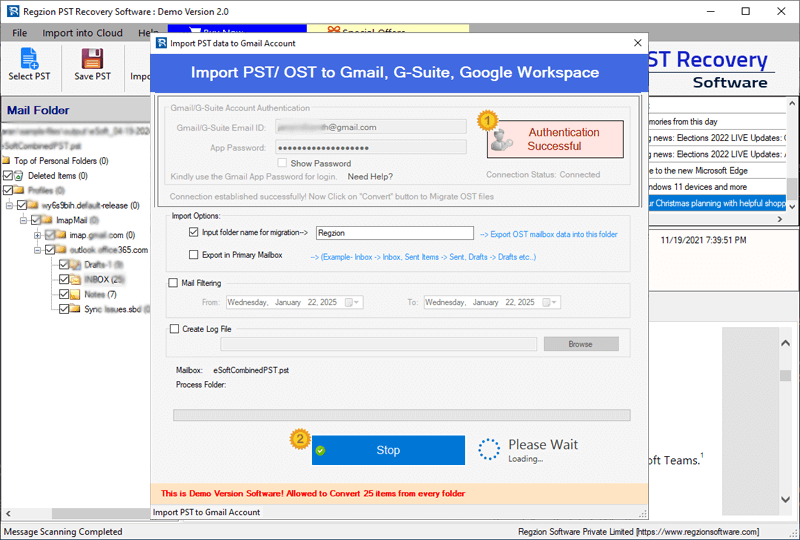
Import PST to Yahoo Mail
Add Email Address of your Yahoo Mail account and Yahoo App Password, then hit on Authenticate Login button.
- Sign in to your Yahoo Mail account and apply these settings: -
- Input Folder Name For Migration: - Insert new folder to Yahoo Mail account in which the software will preserve imported PST file data.
- Mail Filter: - Use mail filtering function for exporting emails of only the required dates.
- Create Log File: - Manually select a saving location from your computer and save generated log file.
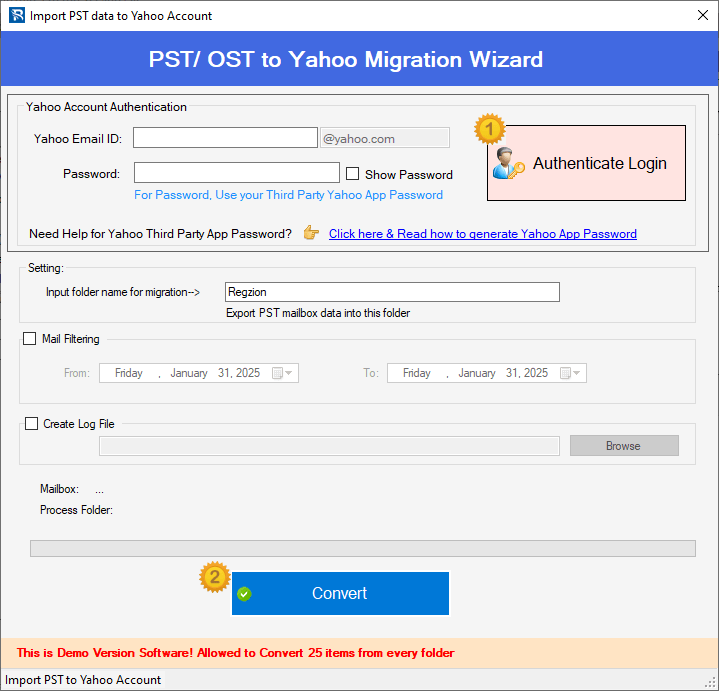
Step 9 ) Hit the Convert button and start PST to Yahoo Mail migration.
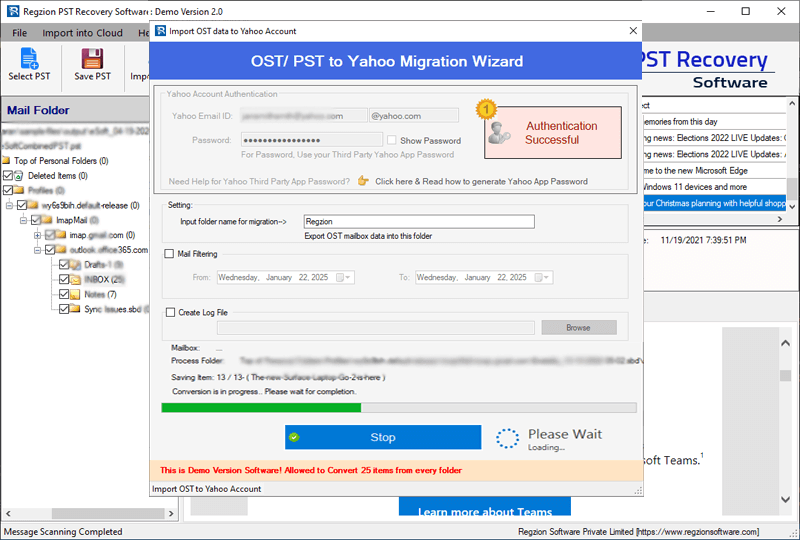
Migrate PST to IMAP Account
Input your IMAP account' login details- Email Address, Password, Port, and Host Name.
- Choose Import option: -
- Input Folder Name For Migration
- Export in Primary Mailbox
- Mail Filter: - Email date selection to export emails of only needed dates.
- Create Log File: - select saving location from your drive to store new Log file.
Insert all the required IMAP account login details and apply other needed settings: -
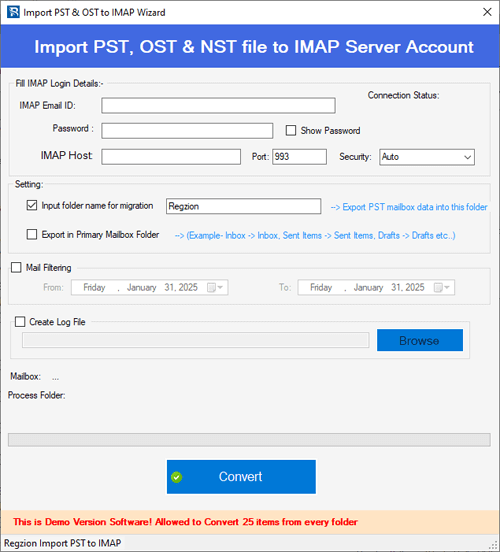
Step 9 ) Press Convert button and begin PST to IMAP migration.